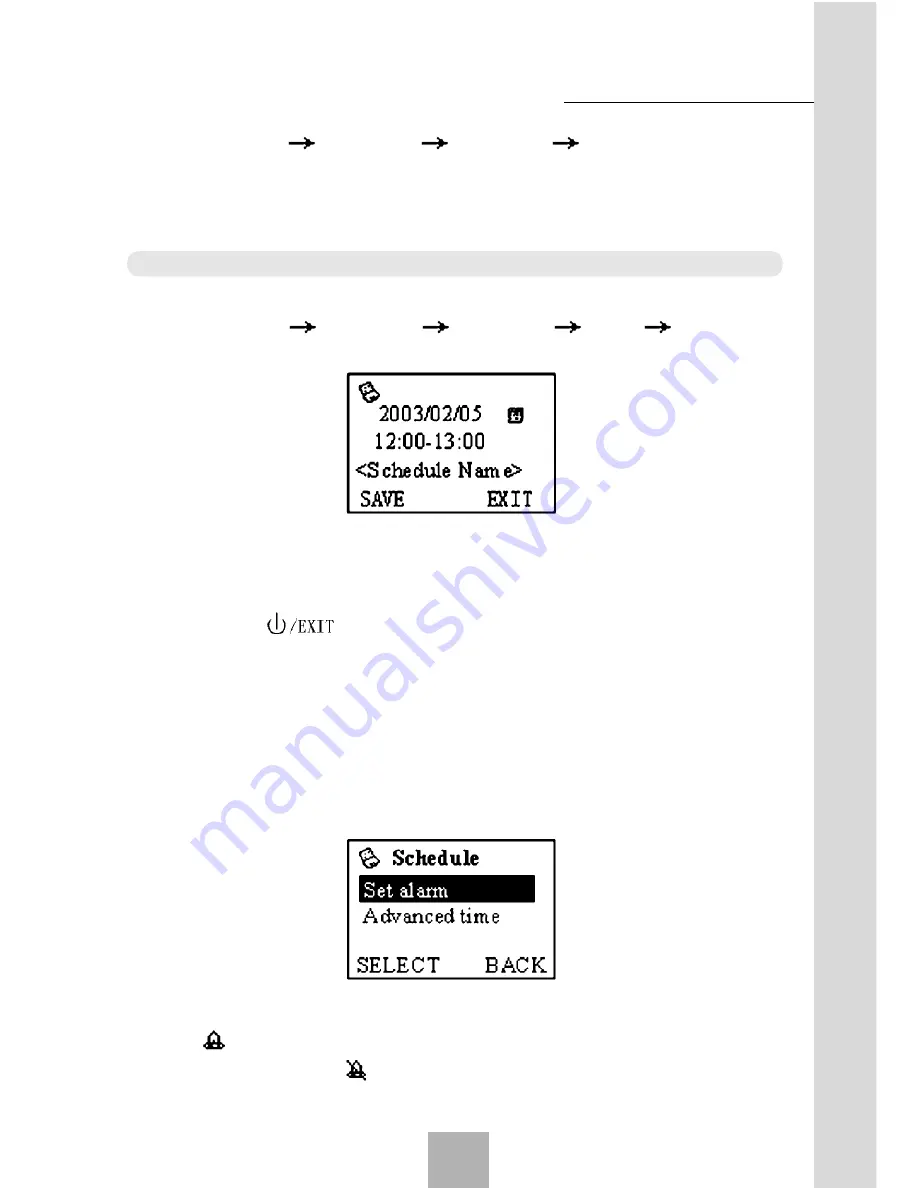
37
Sharing New
Technology With
Y
ou
Press
Menu
organizer
Schedule
Menu.
The schedule
menu screen lists four options:
Edit
,
Add
,
Used Space
,
and Clear
all
. Press
Up/Down key
to select an option, and press
Back
to return
to the previous screen.
Note:
If the memory is full, then no Add option is available.
1. Add screen
Press
Menu
organizer
Schedule
Menu
Add
to en-
ter Add screen. The start date is the present date.
Press
Up/Down key
to move the cursor up and down, and the cur-
sor will switch between
date
,
alarm
,
start time
,
end time
, and
content
. Press
Save
to confirm adding and return to the previous screen.
Press
Exit
or
key
to abort adding.
When the input cursor is on the content, press
Number keys
to en-
ter contents. Press
# key
to switch between the input methods. Press
Left/Right keys
to move the cursor. Press
Number keys
to enter the
date and time. If the entered date and time are improper, move the cursor
to the date and time again, and then enter the right value.
When the input cursor is on the alarm clock tag, press
Menu
to enter
the Set Alarm screen.
Press
Set Alarm
to set the alarm clock and return, the icon at this
time is
. Press
Menu
, then change
Set Alarm
to
Cancel Alarm
,
the icon at this time is
. Press
Advanced time
to set the time for
alarming.
Function Menu
4






























