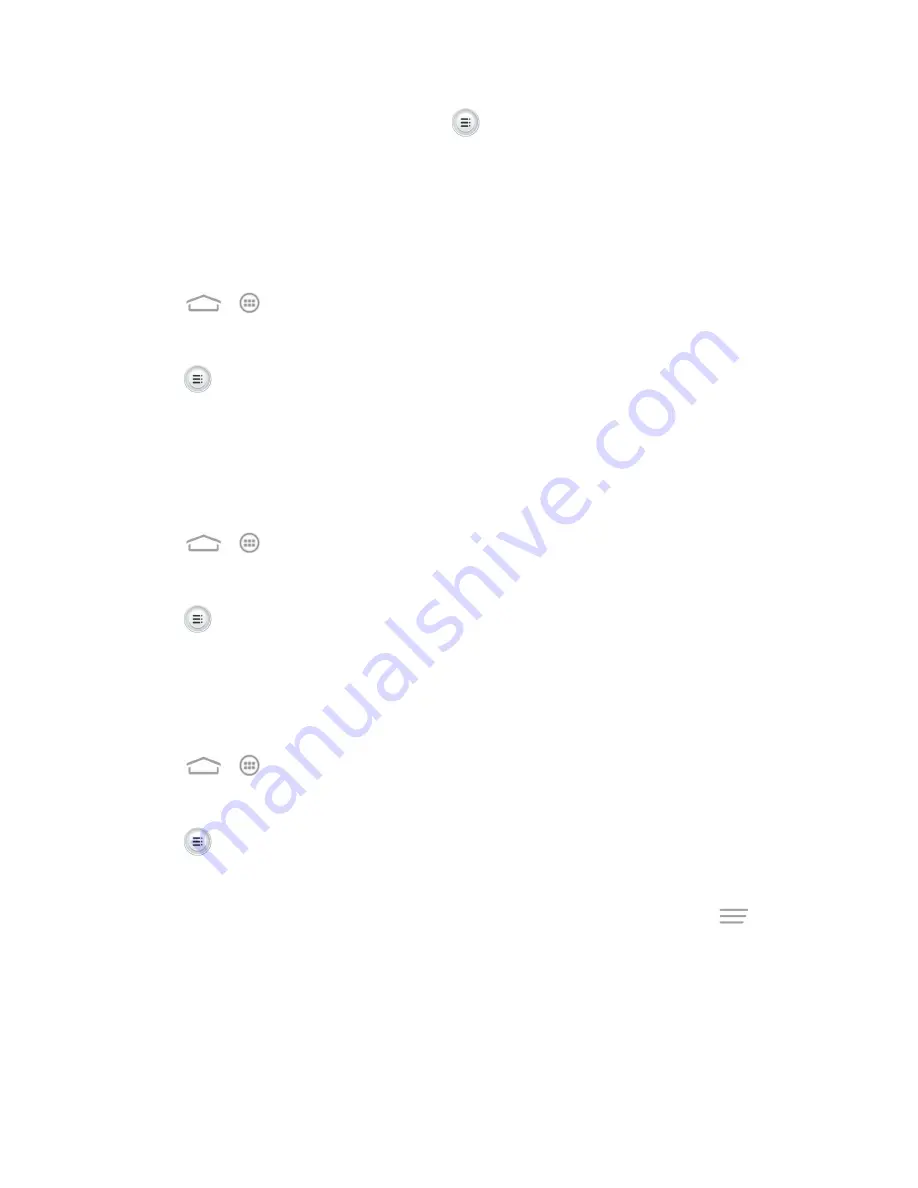
Apps and Entertainment
82
2. Select a music file in the music library. Touch
next to the file to open the options menu.
3. Touch
Add to playlist
>
New
.
4. Enter the playlist name and touch
Save
.
Manage Playlists
You can play, rename or delete the playlists, or add more songs to a playlist.
1. Touch
>
>
Music
to open the music library.
2. Touch
Playlists
to view all music playlists.
3. Touch
next to the playlist you want to play or edit to open the options menu.
4. Touch
Play
,
Delete Playlist
or
Rename Playlist
.
Note:
These options may not be available for certain automatically created playlists, such as
Recently added
.
To add a song to a playlist:
1. Touch
>
>
Music
to open the music library.
2. Select
Albums
,
Artists
,
Songs
,
Playlists
,
Folders
or
GenreList
to view the songs.
3. Touch
next to a song you like to open the options menu.
4. Touch
Add to playlist
and then touch a playlist. The song is added to the selected playlist.
Set a Song as Ringtone
You can set a song or audio file as your phone ringtone.
1. Touch
>
>
Music
to open the music library.
2. Select
Albums
,
Artists
,
Songs
,
Playlists
,
Folders
or
GenreList
to view the songs.
3. Touch
next to a song you like to open the options menu.
4. Touch
Use as phone ringtone
.
Tip:
You can also set a song as the phone ringtone when you are playing it by touching
>
Use
as ringtone
.
Use SRS Sound Effects
You can use the SRS sound effects when playing a song to enhance the sound quality.






























