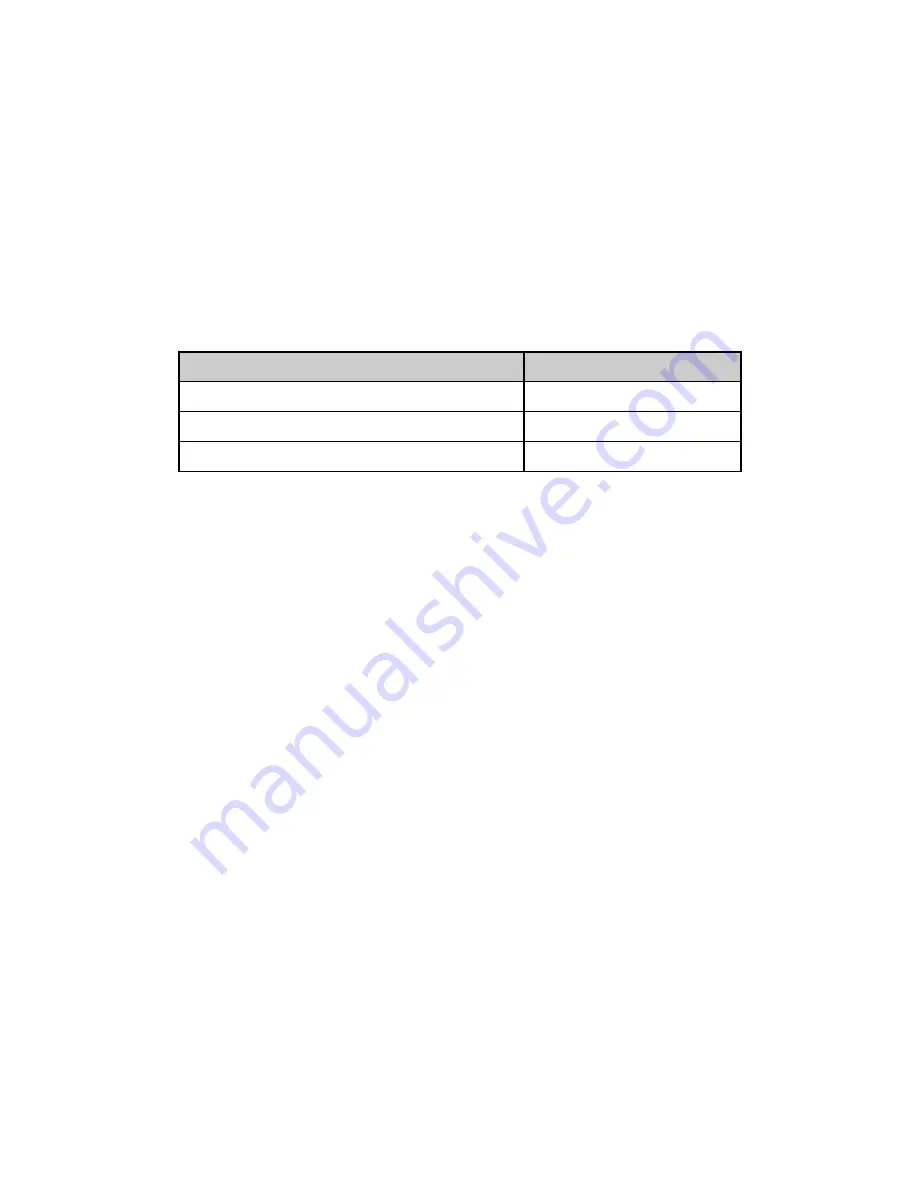
36
6.3
How do I use Predictive Text?
Predictive text allows words to be entered more efficiently using a single keypress for each letter, as
opposed to multiple keypresses in multi-tap text mode. Compare how to write the word ‘the’:
Traditional multi-tap text mode (ABC, abc)
Predictive Text Mode (En)
Press 8 (tuv) once to select ‘t’
Press 8 once for ‘t’
Press 4 (ghi) twice to select ‘h’
Press 4 once for ‘h’
Press 3 (def) twice to select ‘e’
Press 3 once for ‘e’
•
The default text mode is predictive text indicated by
En
in the top right corner of the display
.
•
Press the
#
key
to toggle between different modes
En, abc, ABC, 123
•
It is not possible to disable predictive text mode or to change the initial mode.
•
Predictive text uses a built-in dictionary to generate words from the sequence of letters pressed.
•
When a word is highlighted press the
#
key
to raise the case. Eg. dave >
#
> Dave >
#
> DAVE
•
Select the desired word from the available list using the
▲▼
keys
and press
OK
to confirm or
choose
Spell Word?
to save to My Words. Unknown words default to
Spell Word?
•
If the next letter is on the same key, wait until the cursor appears or press the
Right arrow
►
to
move the cursor on.
•
To insert a space press the
0
key. To delete letters press the
C key
.
•
Press the
1 key
for common punctuation marks. Press the
*
key
for special characters.
•
ABC
,
abc
are multi-tap modes. Press the key once for the first letter, twice for the second letter etc.
•
In text input screens (eg SMS, MMS and E-Mail) you can add your own words to the built-in
Dictionary
which is called
My Words
.
•
Press the
Options
key to access
My Words
to
Add
new words to the available lists






























