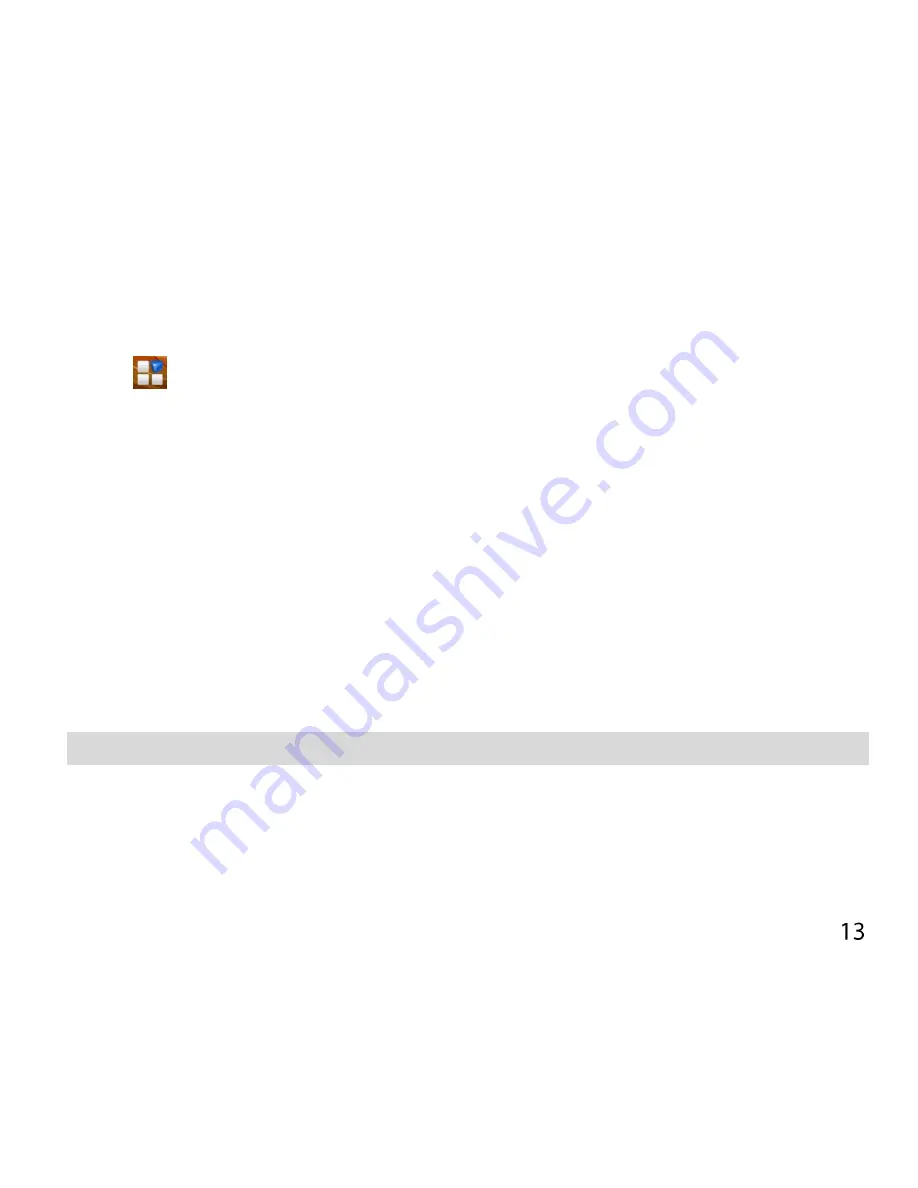
In other screens and apps press
Options
for extended menus.
ADD OR REMOVE ICONS & WIDGETS
Press
to go to Apps then long press any icon to add it to the
desktop.
Hold the icon to move it and release to place it on the home screen.
Drag and drop the item in the trash to delete it or drag it to Folder to
create a new folder, for example you could put all Games into 1 folder
Eg, Add the Analogue Clock Widget:
Press the
Options
key> Select the
Widgets
from the displayed options
Press and hold on the Analogue Clock
Drag the Clock to the required location on your Homescreen
Release to place the clock in the desired location.
TIP
Use the Analogue Clock as a short cut to Alarms.
THE NOTIFICATIONS PANEL
The Notifications Panel at the top of the Home Screen shows useful
device and status information. Pull your finger down from the top of




























