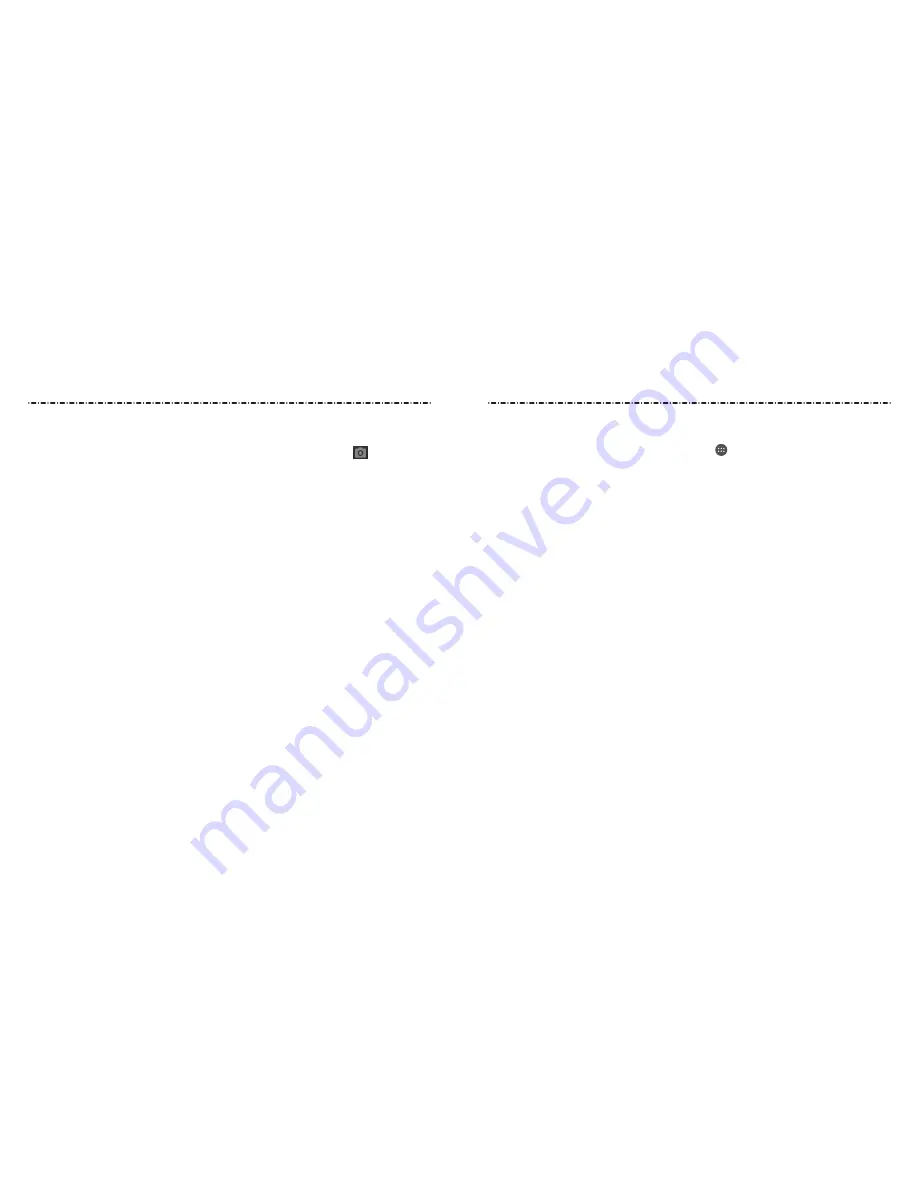
8
9
NOTES:
• The Auto-rotate screen check box needs to be selected for the screen orientation
to automatically change. Press the Home Key > > Settings > Display > Auto-
rotate screen.
• You can also access the screen rotation control by sliding down the Status Bar and
tapping Auto Rotate.
To unlock the screen and keys:
1. Press the Power/Lock Key to turn the screen on.
2. Press and hold a blank area of the screen. You can also press and hold
at the
bottom right to open the Camera app. Or, tap a notification twice consecutively to
open the related app.
NOTE: if you have set an unlock pattern, PiN, or password for your phone (see
Personalizing – Protecting Your Phone With Screen Locks
), you’ll need to draw the pattern
or enter the PiN/password to unlock your screen.
Using the Touch Screen
Your phone’s touch screen lets you control actions through a variety of touch gestures.
• Tap – When you want to type using the on-screen keyboard, select on-screen items
(such as application and settings icons), or press on-screen buttons, simply tap them
with your finger.
• Tap and Hold – To open the available options for an item (for example, a message or
link in a web page), tap and hold the item.
• Swipe or Slide – To swipe or slide means to quickly drag your finger vertically or
horizontally across the screen.
• Drag – To drag, press and hold your finger with some pressure before you start to
move your finger. While dragging, do not release your finger until you have reached
the target position.
• Pinch – in some apps (such as Maps, Browser, and gallery), you can zoom in and out
by placing two fingers on the screen at once and pinching them together (to zoom
out) or spreading them apart (to zoom in).
• Rotate the screen – For most screens, you can automatically change the screen
orientation from portrait to landscape by turning the phone sideways.
Getting Started
Getting Started
Содержание Stratos LTE Z819L
Страница 1: ...ZTEUSA COM Z819L Navigate YOUR WORLD USER MANUAL Z079584507117 ...
Страница 60: ...116 Notes ...





















