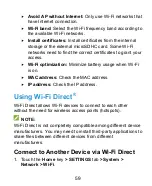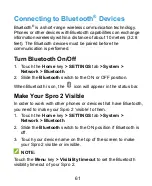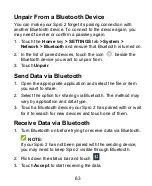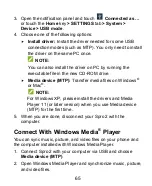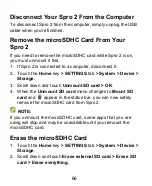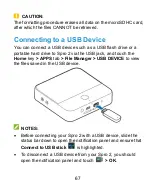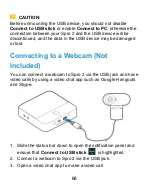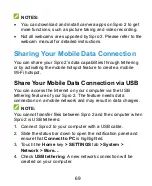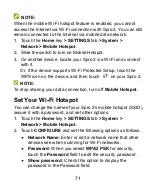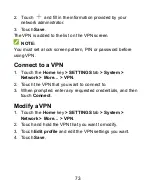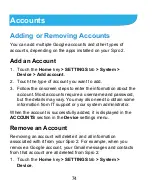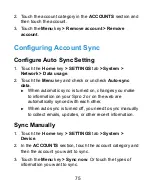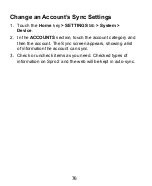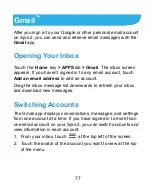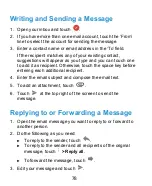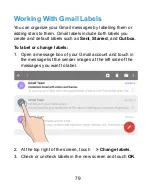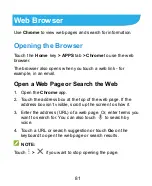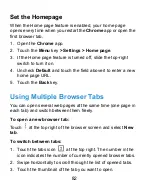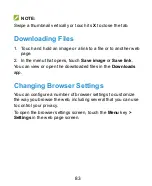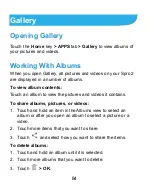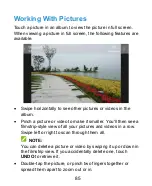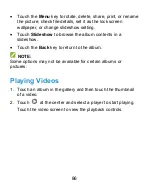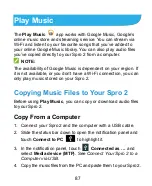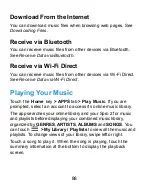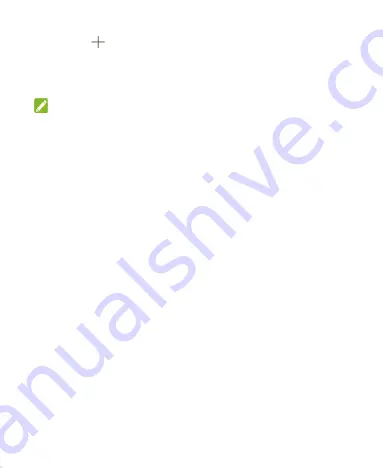
73
2. Touch
and fill in the information provided by your
network administrator.
3. Touch
Save
.
The VPN is added to the list on the VPN screen.
NOTE:
You must set a lock screen pattern, PIN or password before
using VPN.
Connect to a VPN
1. Touch the
Home
key
> SETTINGS
tab
> System >
Network > More
… > VPN
.
2. Touch the VPN that you want to connect to.
3. When prompted, enter any requested credentials, and then
touch
Connect
.
Modify a VPN
1. Touch the
Home
key
> SETTINGS
tab
> System >
Network > More
… > VPN
.
2. Touch and hold the VPN that you want to modify.
3. Touch
Edit profile
and edit the VPN settings you want.
4. Touch
Save
.
Содержание Spro 2
Страница 1: ...1 Spro 2 MF97B_T User Manual ...