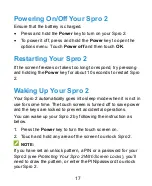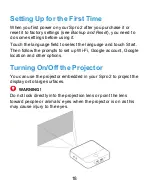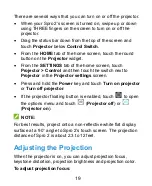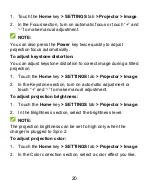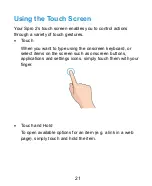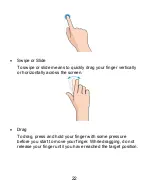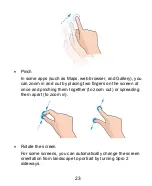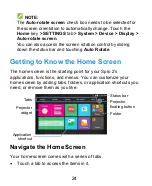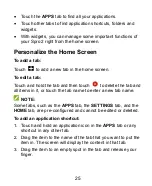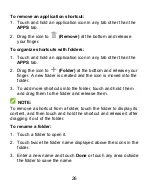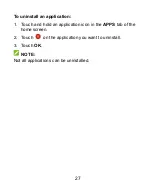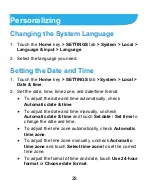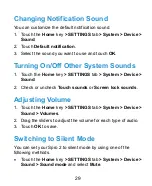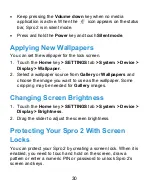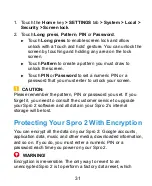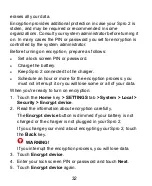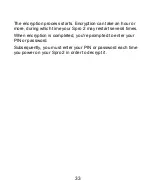18
Setting Up for the First Time
When you first power on your Spro 2 after you purchase it or
reset it to factory settings (see
Backup and Reset
), you need to
do some settings before using it.
Touch the language field to select the language and touch Start.
Then follow the prompts to set up Wi-Fi, Google account, Google
location and other options.
Turning On/Off the Projector
You can use the projector embedded in your Spro 2 to project the
display onto large surfaces.
WARNING!
Do not look directly into the projection lens or point the lens
toward people or animals‟ eyes when the projector is on as this
may cause injury to the eyes.
Содержание Spro 2
Страница 1: ...1 Spro 2 MF97B_T User Manual ...