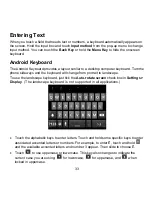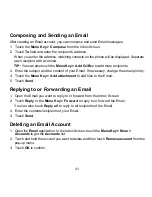46
NOTE:
If the window doesn’t pop up automatically for some reason, please open the
new CD-ROM drive on your PC manually and find the executable file to run it.
3. Touch the
Home Key > Menu Key > Settings > Wireless & networks > Tethering
and Mobile HotSpot
and tick the
USB tethering
check box. A new network connection
will be created on your PC.
4. Go to
Control Panel > Network
on your PC to enable the new network connection.
Now you can launch the Internet browser on your PC and start surfing.
Disabling the Modem Function
Touch the
Home Key > Menu Key > Settings > Wireless & networks > Tethering and
Mobile HotSpot
and clear the
USB tethering
check box.
You can also just pull out the USB cable.
Using the Phone as a Mobile HotSpot
You can use the phone as a mobile Wi-Fi router, providing Wi-Fi connection for one or
multiple PC or other devices. The function need data connection on a mobile network and
may result in data charges.
TIPS:
•
The PC accesses the Internet via the phone’s mobile network. Therefore, set up the
GPRS/EDGE/3G connection correctly before you try to use the phone as a Mobile
HotSpot.
•
When the Mobile HotSpot is enabled, you cannot access the Internet with any
application on your phone via its Wi-Fi connection.
Enabling the Mobile HotSpot
1. Touch the
Home Key > Menu Key > Settings > Wireless & networks > Tethering
and Mobile HotSpot
and tick the
Mobile HotSpot
check box.
2. Touch
Mobile HotSpot settings > Configure Mobile HotSpot
to enter the hotspot
settings.