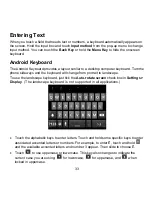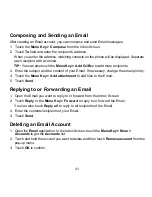45
Method two: Pin number
1. Touch
the
Home Key >
> Settings > Wireless & networks
and tick
Wi-Fi
to turn
it on.
2. Touch
Wi-Fi settings
>
Add WPS network
.
3. Touch
the
WPS method
drop-down menu, and then touch
Pin Number
.
4. Touch
the
Select SSID
drop-down menu, and then touch the name of your wireless
network (SSID).
5. Touch
the
Pin number
field to enter the WPS pin of the wireless router. To learn how
to get the WPS pin, please refer to the wireless router’s documentation.
6. Touch
Start
. The access point will recognize your phone and add it to the network
after the WPS feature of wireless router is enabled.
NOTE:
For more information about the WPS feature of wireless router, please refer to the
router documentation.
Using the Phone as a Modem
You can access the Internet on your PC via your phone as a modem. Note the function
may result in data charges from your mobile phone carrier. Please contact them for detail.
Enabling the Phone as a Modem
TIPS:
•
Make sure that USB storage is turned off before enabling the modem function. If the
USB storage is already turned on, flick down the status bar and touch
Turn off USB
storage > Turn off USB storage
.
•
The PC accesses the Internet via the phone’s mobile network. Therefore, set up the
GPRS/EDGE/3G connection correctly before you try to use the phone as a modem.
1. When you connect your phone to your PC with the provided USB cable for the first time,
a window will pop up and prompt you to install the driver.
2. Double click the executable file (.exe) in the window and follow the prompt to finish the
driver installation.