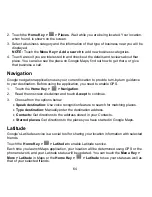64
2. Touch the
Home Key >
> Places
. Wait while you are being located. Your location,
when found, is shown on the screen.
3. Select a business category and the information of that type of business near you will be
displayed.
NOTE:
Touch the
Menu Key > Add
a search
to add new business categories.
4. Touch a result you are interested in and check out the details and reviews about that
place. You can also see the place on Google Maps, find out how to get there, or give
that business a call.
Navigation
Google navigation application uses your current location to provide turn-by-turn guidance
to your destination. Before using the application, you need to enable GPS.
1. Touch
the
Home Key >
> Navigation
.
2.
Read the onscreen disclaimer and touch
Accept
to continue.
3.
Choose from the options below:
•
Speak destination:
Use voice recognition feature to search for matching places.
•
Type destination:
Manually enter the destination address.
•
Contacts:
Get directions to the address stored in your Contacts.
•
Starred places:
Get directions to the places you have starred in Google Maps.
Latitude
Google’s Latitude service is a social tool for sharing your location information with selected
friends.
Touch the
Home Key >
> Latitude
to enable Latitude service.
Each time you launch Maps application, your location will be determined using GPS or the
phone network, and your Latitude status will be updated. You can touch the
Menu Key >
More > Latitude
in Maps or the
Home Key >
> Latitude
to see your status as well as
that of your selected friends.