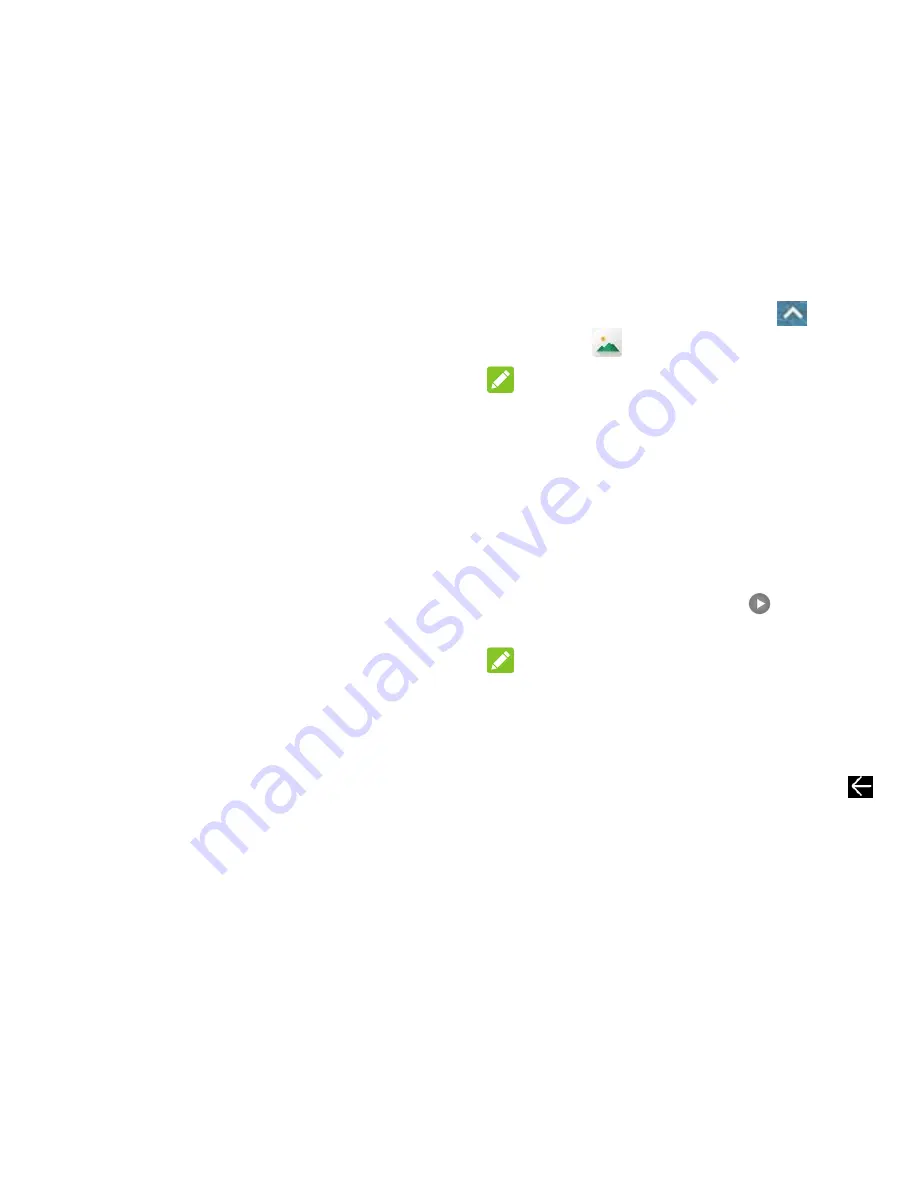
60 - Camera and Video
Storage location:
Change the
storage location for captured photos
and videos.
Restore defaults:
Restore default
camera settings.
Video options
Video quality:
Set the quality for your
video.
Time lapse:
Set the time interval
between each frame when you shot
time lapse videos with the back
camera.
Focus lock when recording:
Enable
or disable this function.
Geo-tagging:
Select whether to store
the GPS location in your captured
photos and videos.
Storage location:
Change the
storage location for captured photos
and videos.
Restore defaults:
Restore default
camera settings.
View Pictures and Videos
Using Gallery
Using the Gallery application, you can view
pictures and watch videos that you’ve taken
with your phone’s camera, downloaded, or
copied onto your storage card or phone
memory.
For pictures that are on your storage card or
phone memory, you can do basic editing such
as filter, cropping and more. You can also
easily assign a picture as your contact picture
or wallpaper and share pictures with your
friends.
View Pictures and Videos
1. From the home screen, touch
>
Gallery
.
NOTE:
The Photos list opens, showing all pictures
and videos in chronological order. In addition
to the
Photos
view, you can touch
Albums
to
switch to Album view, where pictures and
videos are sorted into different albums
depending on the folders the contents are
saved in.
2. Touch an image to view the picture or
video in full screen. Touch
to play the
video.
NOTE:
When viewing pictures or videos in full screen,
you can touch the screen to display a series
of options and choose what to do with the
picture or video.
If you want to select another image, touch
at the top left to return to the Photos view.
Zoom In or Out on a Picture
There are two ways you can zoom in or out of
a picture.
Touch the screen twice quickly to zoom in,
and then touch the screen twice quickly
again to zoom out.
Содержание N818S
Страница 1: ...N818S User Manual ...
Страница 2: ......






























