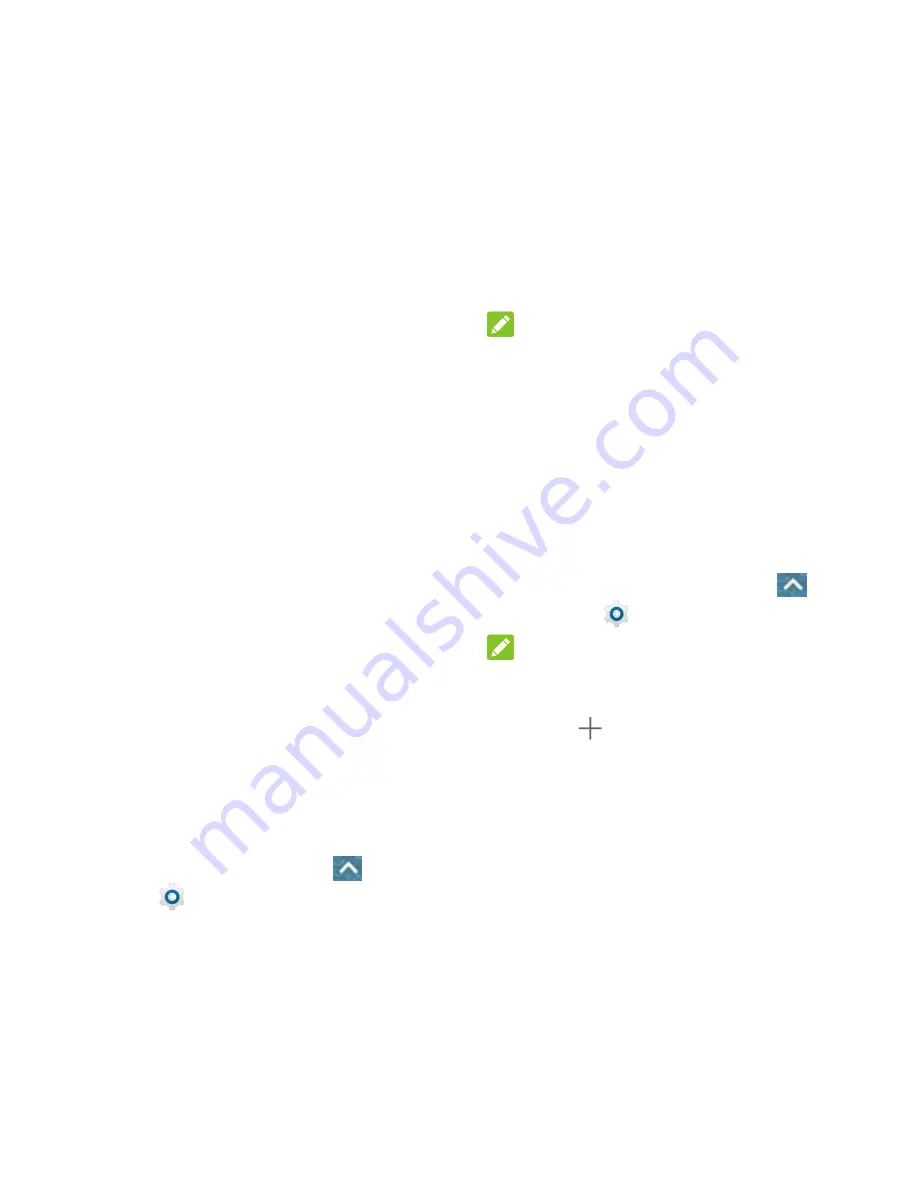
54 - Web and Data
Virtual Private Networks
(VPN)
From your phone, you can add, set up, and
manage virtual private networks (VPNs),
which allow you to connect and access
resources inside a secured local network,
such as your corporate network.
Prepare Your Phone for VPN
Connection
Depending on the type of VPN you are using
at work, you may be required to enter your
login credentials or install security certificates
before you can connect to your company’s
local network. You can get this information
from your network administrator.
Before you can initiate a VPN connection,
your phone must first establish a Wi-Fi or data
connection.
Set Up Secure Credential
Storage
If your network administrator instructs you to
download and install security certificates, you
must first set up the phone's secure credential
storage.
1. From the home screen, touch
>
Settings
>
Security
>
Install from
SD card
.
2. Touch the file name of the certificate to
install. Only certificates that you have not
installed are displayed.
3. If prompted, enter the certificate password
and touch
OK
.
4. Enter a name for the certificate and touch
OK
.
NOTE:
If you have not set a PIN or password for your
phone, you are prompted to set one up.
You can now use the certificate installed when
connecting to a secure network or for client
authentication with apps.
Add a VPN Connection
Use the Wireless & networks settings menu to
add a VPN connection to your phone.
1. From the home screen, touch
>
Settings
>
More
>
VPN
.
NOTE:
If you have not set a PIN or password for your
phone, you are prompted to set one up.
2. Touch
and enter the information for
the VPN you want to add.
Information may include Name, Type,
Server address, PPP encryption
(MPPE), and advanced options.
Set up all options according to the
security details you have obtained
from your network administrator.
3. Touch
SAVE
.
The VPN is then added to the list on the VPN
screen.
Содержание N818S
Страница 1: ...N818S User Manual ...
Страница 2: ......






























