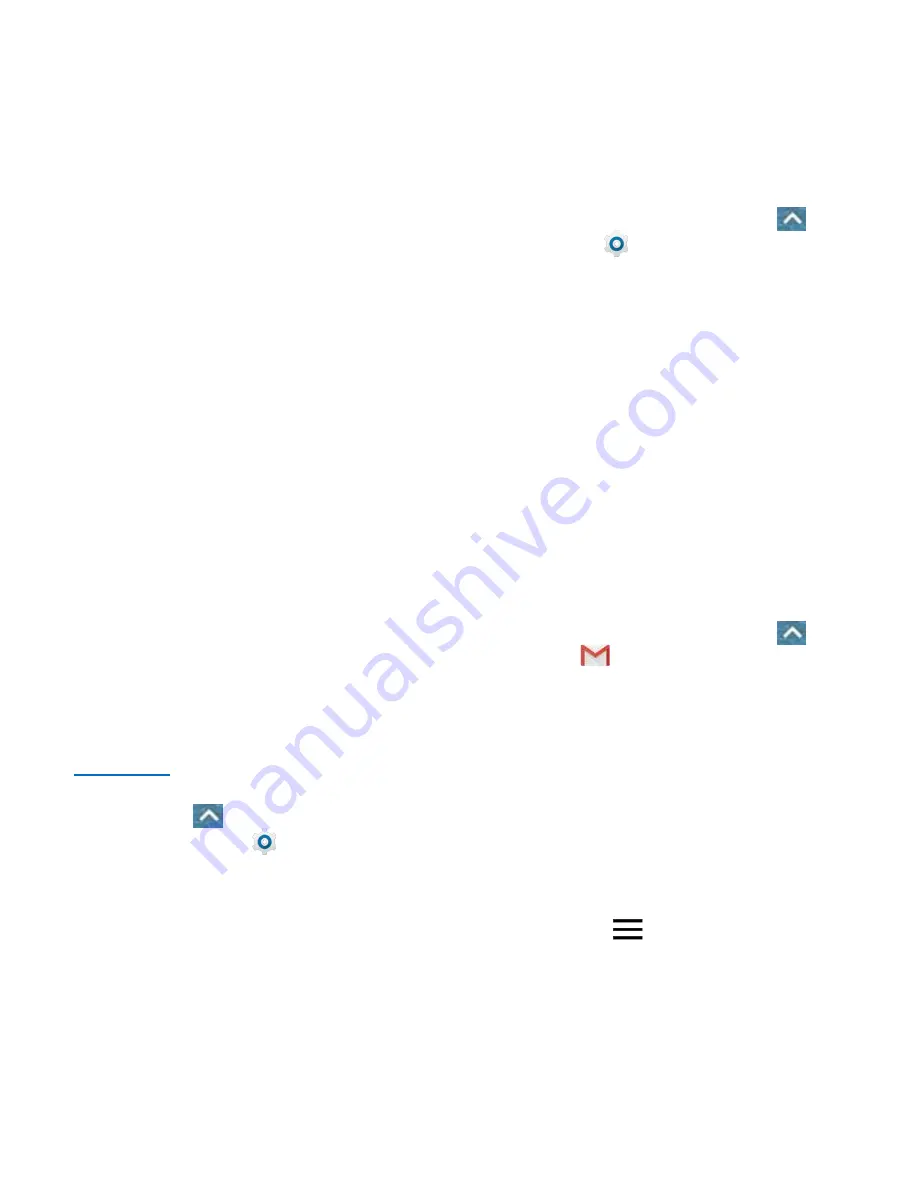
35 - Accounts and Messaging
Accounts and
Messaging
With wireless service and your phone’s
messaging capabilities, you have the
opportunity to share information through many
different channels and accounts, including
Gmail (Google), personal and corporate email,
and text and multimedia messaging.
Gmail / Google
You will need a Google Account to access
several phone features such as Google Map,
, and Play Store. Before you are able
to access these Google applications, you
must enter your account information, so that
they can sync between your phone and your
online Google Account.
Create a Google Account
If you do not already have a Google Account,
you can create one online.
To create a Google Account online, visit
google.com
on a computer.
To create a Google Account using your
phone, touch
on the home screen
and select
Settings
>
Accounts
>
Add
account
>
>
More option
>
Create account
and follow the prompts.
Sign In to Your Google Account
If you have a Google Account but have not
yet signed in with your phone, follow these
instructions to sign in to your Google Account.
1. From the home screen, touch
>
Settings
>
Accounts
>
Add
account
>
.
2. Enter your Google Account username,
and then touch
NEXT
.
3. Enter the password and touch
NEXT
.
4. Touch
NEXT
to agree to the terms of
services and the privacy policy and
proceed.
5. Wait for the phone to connect with Google
servers and verify your account. Then
follow the prompts to set Google services,
your credit or debit card information, and
the type of data you would like to sync
with your phone.
Access Gmail
1. From the home screen, touch
>
Gmail
.
2. Do any of the following:
Read an email message:
Touch the
message or the conversation.
Select messages and
conversations:
Touch the sender
image before the email or
conversation.
Refresh the inbox:
Drag the
message list downwards.
Switch between Gmail accounts:
Touch
and then touch the avatar
of the account you want to view at the
top of the menu.
Содержание N818S
Страница 1: ...N818S User Manual ...
Страница 2: ......






























