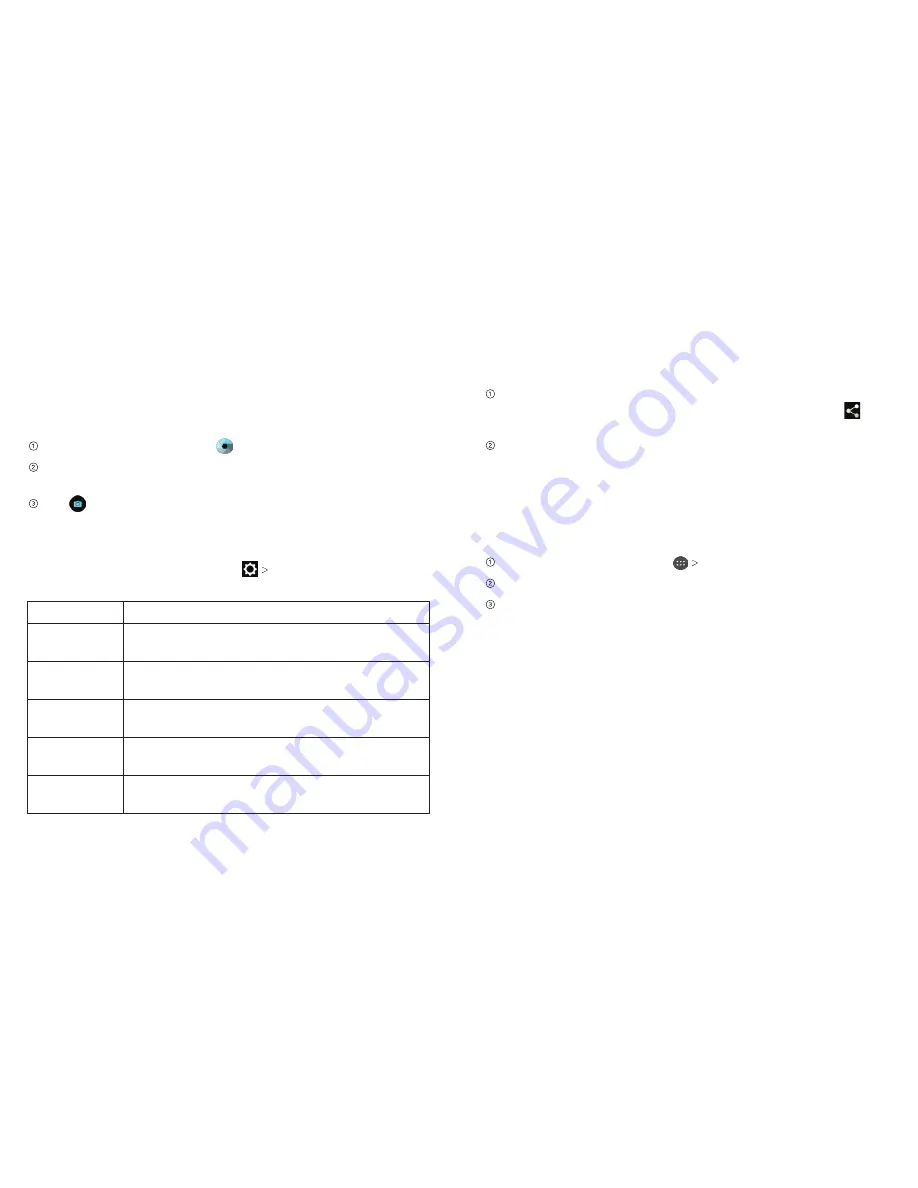
Entertainment
36
Entertainment
Taking Pictures with Your Camera
Your phone has a 5-megapixel camera.
From the home screen, tap .
Zoom in or out by pressing either
Volume Key
. Swipe left or
right to make any necessary adjustments.
Tap to take a picture. To view it, tap the picture thumbnail
in the corner of the screen.
Adjusting Camera Settings
Before taking a photo, you can tap
CAMERA
to open the
following camera settings.
Full screen
Turn full screen on or off.
Shutter
tone
Set the shutter tone.
Geo-tagging
Select whether to store the GPS location in
captured pictures.
Review
Set the lapse time for viewing a photo after
you take it.
Storage
location
Change the storage location for captured
photos.
Restore
defaults
Restore the default camera settings.
Entertainment
37
Sharing a Picture
After taking a picture, tap the thumbnail in the corner of the
screen, tap the picture you want to share, and then tap .
If the icon is not visible, tap the screen first.
Scroll through options to send via text messaging or email,
, and more.
Opening Your Gallery
Gallery helps you view pictures and play videos. You can also do
some basic editing of your pictures, set them as wallpaper or
contact photos, or share with friends.
From the home screen, tap
Gallery
.
Tap an album.
Tap a photo or video to view it.
Содержание Maven
Страница 1: ...User Guide ...
Страница 48: ...Notes 84 ...
















































