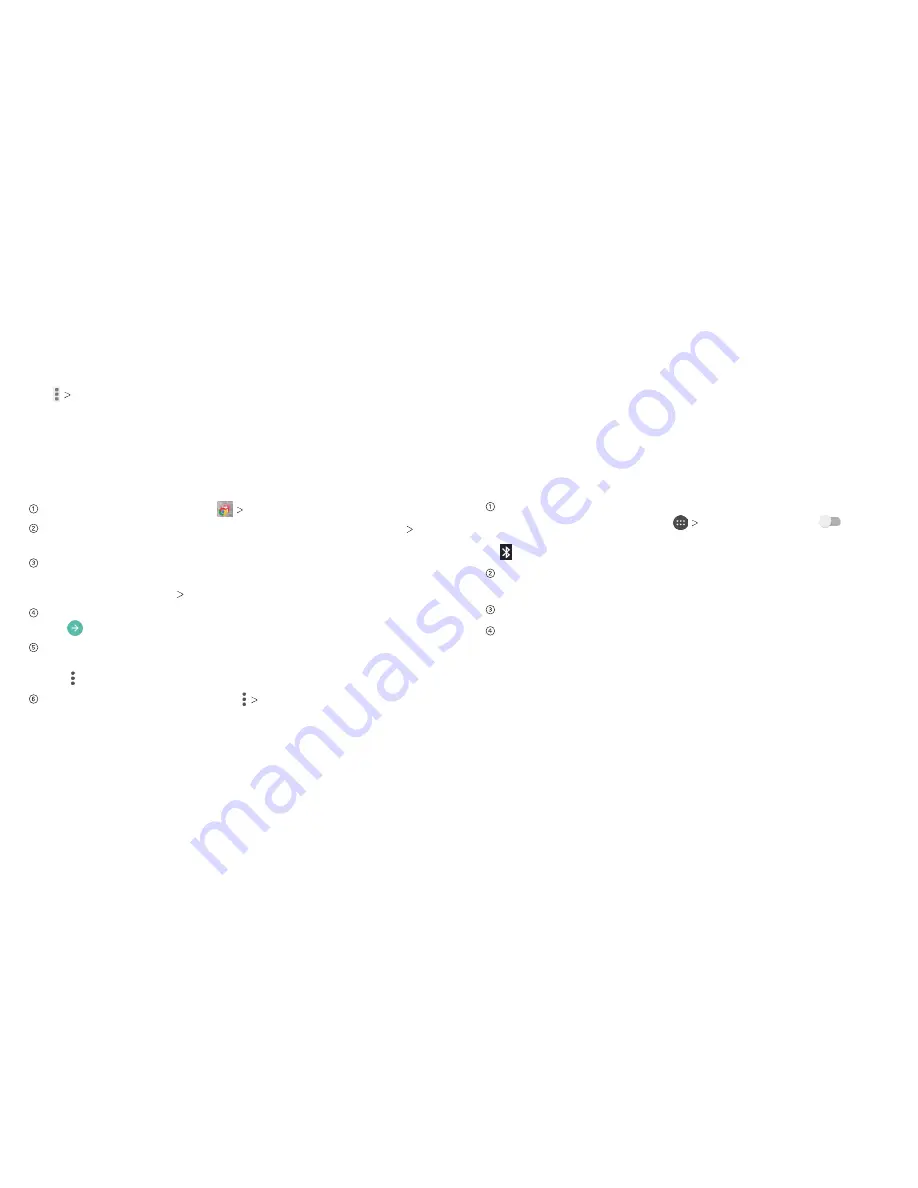
Changing Browser Settings
Tap
Settings
from a browser window to change browser
settings.
Using Google Chrome
Use Google Chrome to browse the Internet. Chrome on your
ZTE Maven can sync bookmarks, browsing history, and opened
tabs from your Google account.
From the home screen, tap
Chrome
.
Read the terms of service and tap
ACCEPT & CONTINUE
NEXT
.
Your tabs, bookmarks, and more will be synced to your
Google account. To change sync settings, tap
SETTINGS
.
Otherwise tap
NEXT DONE
.
To enter a URL, tap the web address bar, enter an address and
tap .
Scroll to navigate and tap links to open them. Use a pinching
gesture to zoom out. Spread your fingers apart to zoom in.
Tap to access additional settings.
To open a new browser tab, tap
New tab
or
New incognito
tab
.
Browsing the Internet
34
Bluetooth
Bluetooth
is a short-range wireless communication technology.
Phones or other devices with
Bluetooth
capabilities can
exchange information wirelessly within a distance of about 32
feet (10 meters). The
Bluetooth
devices must be paired before
the communication is performed.
Using Bluetooth
Before you begin, place the
Bluetooth
device in pairing mode.
From the home screen, tap
Settings
and slide
next
to
Bluetooth
to turn on
Bluetooth
. When
Bluetooth
is on, the
icon will appear in the status bar.
Tap
Bluetooth
. Your phone will automatically search for
Bluetooth
devices and will show all visible devices in range.
Tap the device you want to pair with.
If necessary, confirm that the
Bluetooth
passkeys are the
same between the two devices and tap
PAIR
. Alternately,
enter a
Bluetooth
passkey and tap
PAIR
.
Pairing is successfully completed when the other device
accepts the connection or the same passkey is entered.
Note:
The
Bluetooth
passkey may be fixed for certain devices,
such as headsets or hands-free car kits. You can try entering
0000 or 1234 (the most common passkeys), or refer to the
documents for that device.
Bluetooth
35
Содержание Maven
Страница 1: ...User Guide ...
Страница 48: ...Notes 84 ...
















































