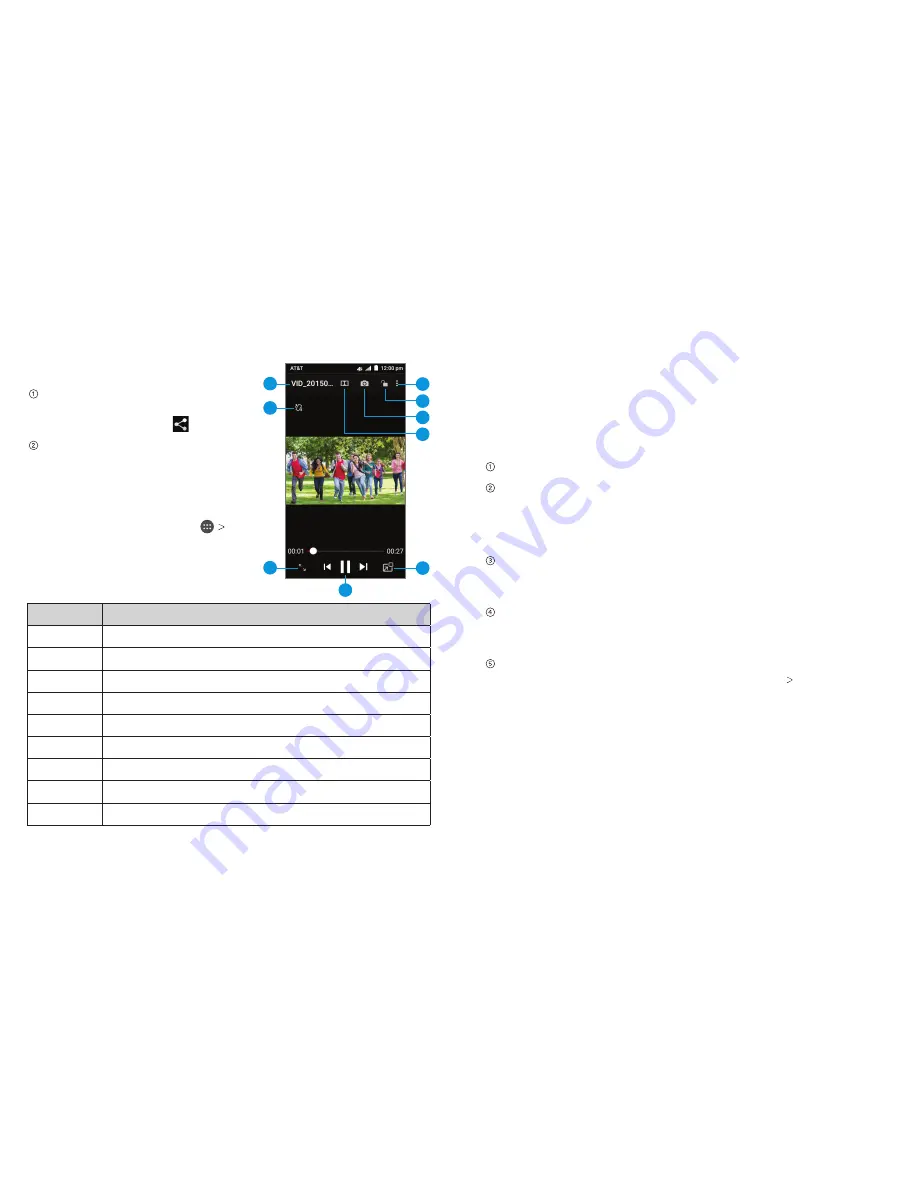
Sharing a Video
After recording a video, tap the
thumbnail in the corner of the
screen and then tap .
Scroll through options to send via
text messaging or Gmail,
Bluetooth
,
and more.
Playing Your Videos
From the home screen, tap
Video Player
. This will open your
video library and show the video
files saved in your memory card.
Tap a video file to start playing.
Number Function
1
Video name.
2
Rotate the screen.
3
Crop or fit the video to the screen.
4
Pause or resume playback.
5
Use video pop.
6
Enable Dolby Audio™.
7
Tap to save the frame as a separate photo.
8
Tap to lock the screen.
9
Tap for additional options.
Entertainment
41
Entertainment
40
2
9
5
6
7
8
4
Adding Music to Your Phone
You can add music to your phone’s internal storage or
to a removable microSDHC card (see
Getting Started –
Phone Setup
).
Note:
Steps may vary depending on your operating system.
Connect your phone to your computer with a USB cable.
Tap
Media device (MTP)
.
Note:
If you have a microSDHC card in your phone, you may
be presented with additional options. Open the Notifications
panel and tap
Connected as a media device
.
On your PC, choose to view files through Windows Explorer.
If you have a Mac, visit http://www.android.com/filetransfer to
download the necessary software.
Choose whether you want to add files to your phone’s
internal storage or to the microSDHC card, and then drag
and drop the files you want to transfer.
When you’re finished transferring files, open the Notifications
panel and tap
Connected as a media device Charge
only
. You may now safely disconnect your phone from the
computer.
3
1
Содержание Maven
Страница 1: ...User Guide ...
Страница 48: ...Notes 84 ...






























