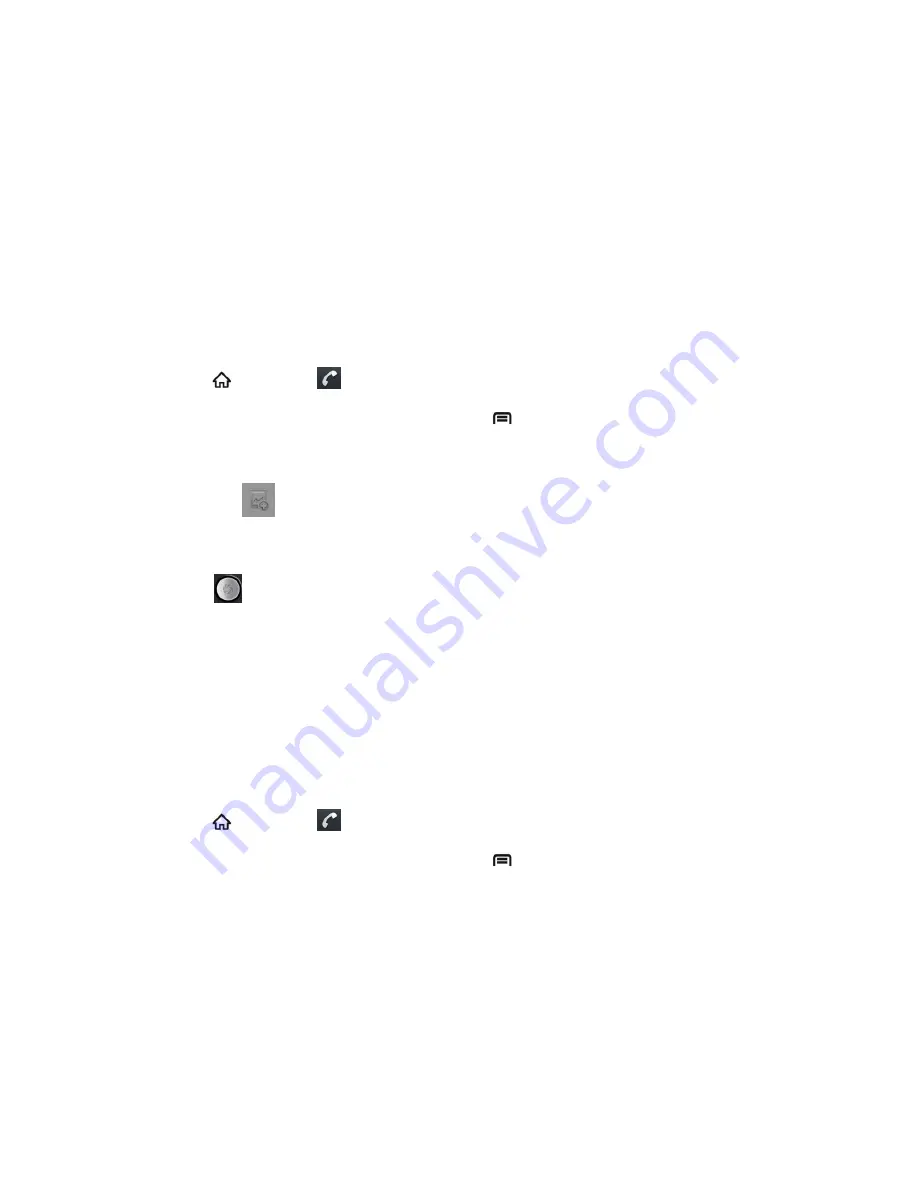
Contacts
68
4. Touch
Select photo from Gallery
and choose from folders in the Gallery application.
5. Touch a picture to select it.
You may be prompted to size the picture for use with contacts. Touch and drag the
square to frame the portion of the picture to use. Touch and drag the side of the
square to resize the square.
6. Touch
Save
to assign the picture. Touch
Done
to save the contact.
Assign a New Picture to a Contact
Follow the instructions to take a new picture and assign it directly to an existing contact.
1. Press
and touch
>
Contacts
.
2. Touch a contact to display it, and then press
>
Edit contact
.
Tip:
You can also touch and hold the contact and then touch
Edit contact
.
3. Touch the
icon at the top of the entry.
4. Touch
Take photo
.
5. Touch
to take a picture. If you‟re satisfied with the picture, touch
OK
to continue.
You may be prompted to size the picture for use with contacts. Touch and drag the
square to frame the portion of the picture to use. Touch and drag the side of the
square to resize the square.
6. Touch
Save
to assign the picture. Touch
Done
to save the contact.
Assign a Ringtone to a Contact
Know who‟s calling without looking at your device by assigning a specific ringer to a contact.
1. Press
and touch
>
Contacts
.
2. Touch a contact to display it, and then press
>
Options
.
3. Touch
Ringtone
and touch an available ringtone.
When you touch a ringtone, you will hear a sample.
4. Touch
OK
to assign the ringtone.
Add a Contact to Favorites
You can add the contacts used frequently to Favorites, so you can find them quickly.






























