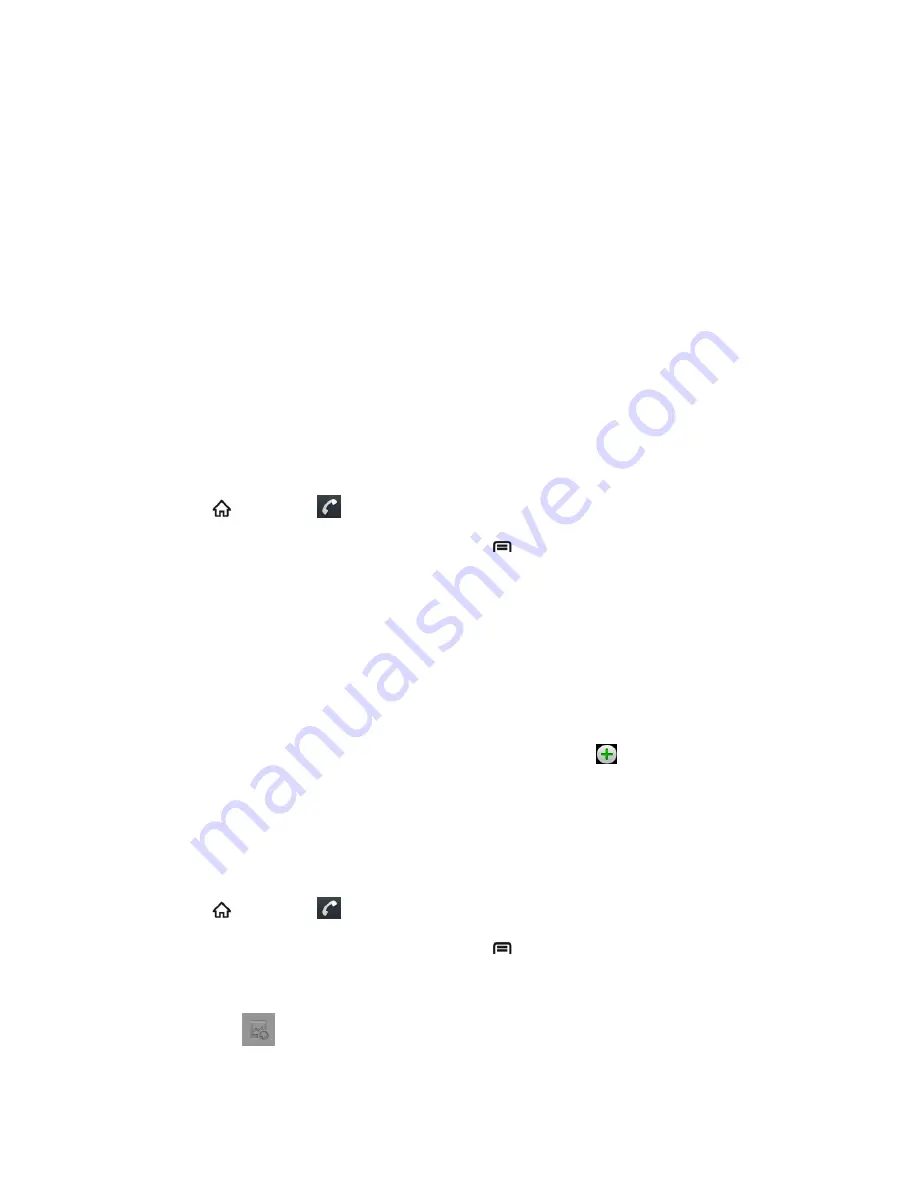
Contacts
67
Edit a Contact
Once you‟ve added a contact, you can add or edit any of the information in the entry, assign a
caller ID picture, customize with a unique ringtone, and more.
Add or Edit Information for a Contact
Assign a Stored Picture to a Contact
Assign a New Picture to a Contact
Assign a Ringtone to a Contact
Add a Contact to Favorites
Delete a Contact
Add or Edit Information for a Contact
Use the Edit contact menu to add or edit information for an existing contact.
1. Press
and touch
>
Contacts
.
2. Touch a contact to display it, and then press
>
Edit contact
.
Tip:
You can also touch and hold the contact and then touch
Edit contact
.
3. Touch any field you want to change or add. See
Add a Contact
.
4. Add or edit the information, and then touch
Done
.
Note:
To select a type (label) for a phone number, email address, or postal address (such as
Mobile, Home, Work, etc.), touch the type to the left of the field.
Note:
To add more phone numbers, email addresses, etc., touch
on the right side of the
entry field.
Assign a Stored Picture to a Contact
The Edit contact menu lets you assign a picture stored in your devic
e‟s microSD card to a
contact.
1. Press
and touch
>
Contacts
.
2. Touch a contact to display it, and then press
>
Edit contact
.
Tip:
You can also touch and hold the contact and then touch
Edit contact
.
3. Touch the
icon at the top of the entry.






























