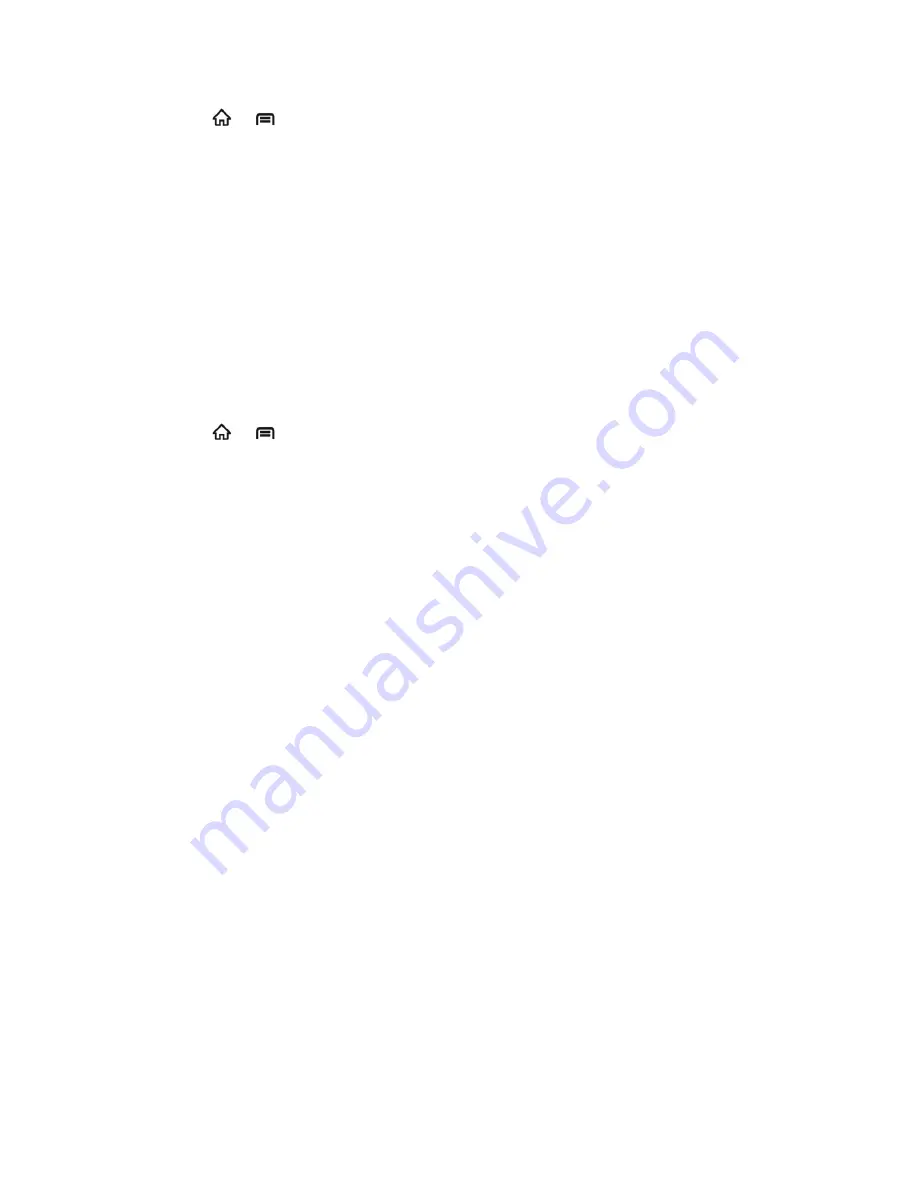
Device Settings
60
► Press
>
, and then touch
Settings
>
Voice input & output
>
Voice recognizer
settings
to set the following options.
Language:
Set the language to use for voice recognition.
SafeSearch:
Choose
Off
,
Moderate
, or
Strict
to filter explicit images or text.
Block offensive words:
Hide recognized offensive voice results.
Personalized recognition:
Improve speech recognition accuracy.
Google Account dashboard:
Manage your collected data.
Voice Output: Text-to-speech Settings
This menu lets you set the text-to-speech options.
► Press
>
, and then touch
Settings
>
Voice input & output
>
Text-to-speech
settings
to set the following options.
Listen to an example:
Play a short example of what the text-to-speech feature will
sound like on your phone.
Always use my settings:
Override the application settings with those you set up
within this text-to-speech settings screen.
Default Engine:
Set the speech synthesis engine to be used for spoken text.
Install voice data:
Touch to download and install the application required for speech
synthesis from the Android market.
Speech rate:
Adjust the speed at which the onscreen text is spoken.
Language:
Set the language-specific voice for the spoken text.
Pico TTS:
Modify the settings for the Pico TTS default engine.
Accessibility Settings
The Accessibility menu lets you enable accessibility-related applications and use the power key
to end call.
Accessibility
The accessibility service collects all the text you type, including personal data credit card
numbers except passwords. It may also log your user interface interactions. You must first
install a screen reader from the Android Market.
1. Install a screen reader (such as Kickback, Soundback, or Talkback) from the Android
Market.






























