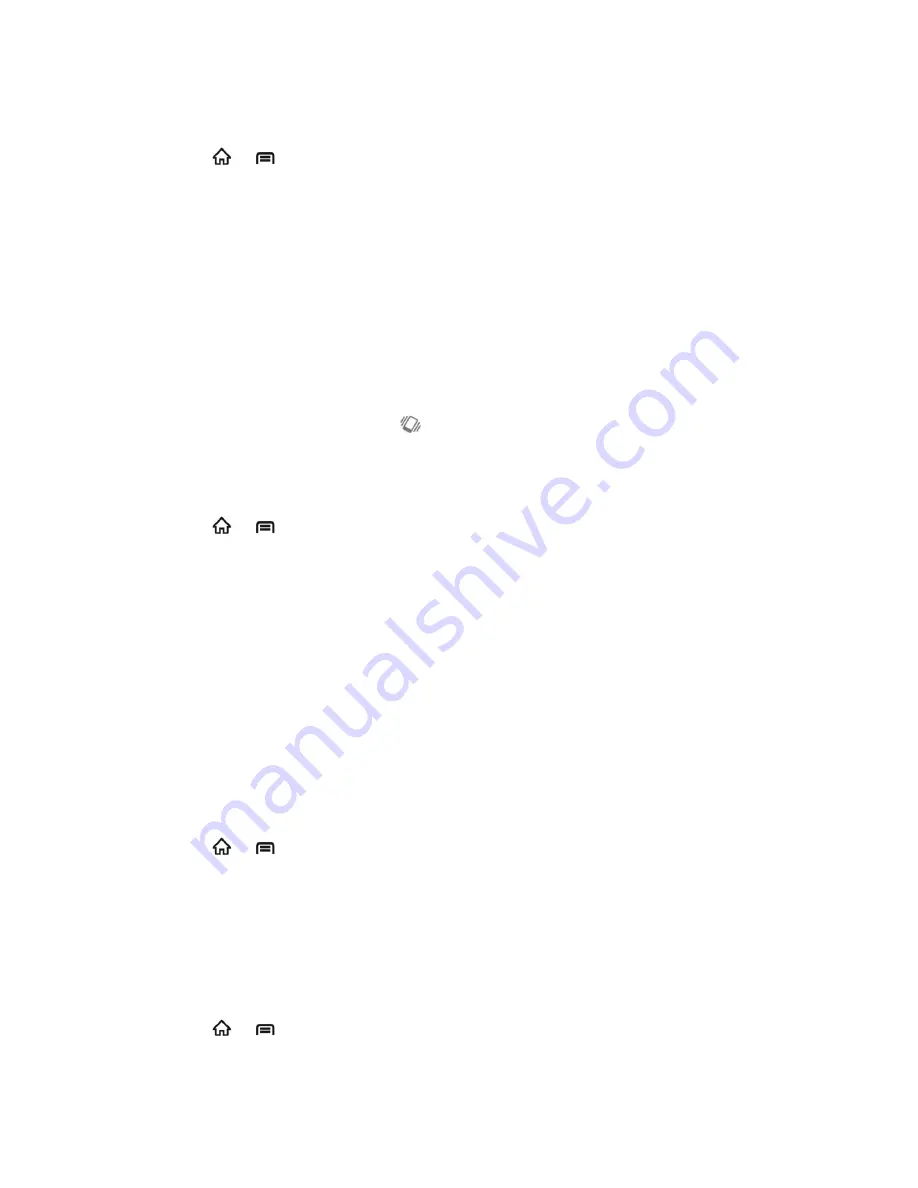
Device Settings
49
Vibrate
1. Press
>
, and then touch
Settings
>
Sound
>
Vibrate
.
2. Set a vibration mode.
Always
: Your phone vibrates for all notifications and alerts.
Never
: Your phone only sounds for all notifications and alerts.
Only in Silent mode
: Your phone vibrates for notifications and alerts when Silent
mode is active.
Only when not in Silent mode
: Your phone only vibrates for notifications and alerts
when Silent mode is not active.
Note:
If Silent mode is active, the icon
will appear in the status bar when vibration is
enabled.
Volume
1. Press
>
, and then touch
Settings
>
Sound
>
Volume
.
2. Adjust the ringtone volume, media volume, and alarm volume.
3. Touch
OK
to save.
Note:
I
f you‟d like to adjust the notification volume together with the ringer volume, tick the
Use
incoming call volume for notifications
box.
Tip:
You can adjust the media volume when a media application is in use by pressing the
Volume
keys. If no media application is active, press the
Volume
keys to adjust
ringtone volume (or the earpiece volume during a call).
Incoming Calls: Phone Ringtone
You can select and assign ringtones for your incoming calls.
1. Press
>
, and then touch
Settings
>
Sound
>
Phone ringtone
.
2. Scroll through the ringtone list and select the ringtone you want to use.
3. Touch
OK
to save.
Notifications: Notification Ringtone
Use the settings menus to assign specific ringtones for notifications.
1. Press
>
, and then touch
Settings
>
Sound
>
Notification ringtone
.
2. Scroll through the ringtone list and select one as the default notification ringtone.






























