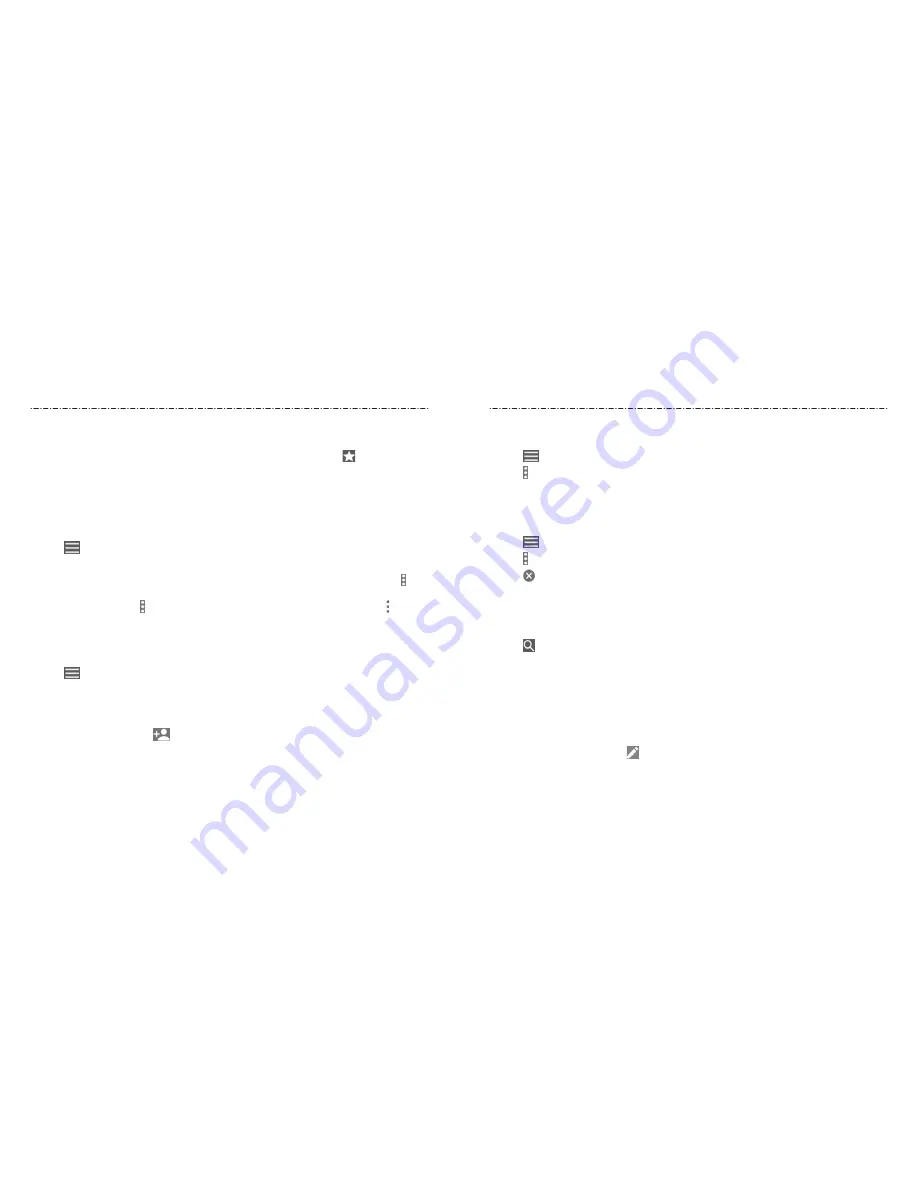
64
65
Contacts
Contacts
Removing a Contact From Favorites
1. Swipe up on the home screen and tap
Contacts
.
2. Tap a favorite contact, at the top of the contact list, and then tap at the top of
the screen.
Managing Contacts With Labels
Viewing Your Contact Labels
1. Swipe up on the home screen and tap
Contacts
.
2. Tap
to view existing contact labels in the Labels section.
3. Tap a label to view contacts with that label.
NOTE:
To send a message or email to all contacts with the same label, tap a label
> >
Send message / Send email
. To send a message or email to some contacts with the
same label, tap a label
> > Multi-select
, check the contacts you need, and tap
> Send
email / Send message
.
Setting Up a New Label
1. Swipe up on the home screen and tap
Contacts
.
2. Tap
> Create label
.
3. If you have added contact accounts other than the phone, select an account for the
new label.
4. Enter the label name and tap
OK
.
5. Tap
ADD CONTACTS
or
and select the contact you wish to add the label to. To
add multiple contacts, press and hold one contact to select it. Then tap the others
contacts and tap
ADD
.
Deleting a Label
1. Swipe up on the home screen and tap
Contacts
.
2. Tap
and then tap a label.
3. Tap
> Delete label
.
4. Tap
OK
. The contacts themselves will not be deleted.
Editing a Label
1. Swipe up on the home screen and tap
Contacts
.
2. Tap
and then tap a label.
3. Tap
> Remove contacts
or
Rename label
.
4. Tap to remove the corresponding contact from the label, or edit the label name
and tap
OK
.
Searching for a Contact
1. Swipe up on the home screen and tap
Contacts
.
2. Tap to search.
3. Input the contact name or other information (such as phone number) you want to
search for. The contacts matched will be listed.
Editing Contacts
Editing Contact Details
1. Swipe up on the home screen and tap
Contacts
.
2. Tap a contact and then tap .
3. Edit the contact and tap
SAVE
.






























