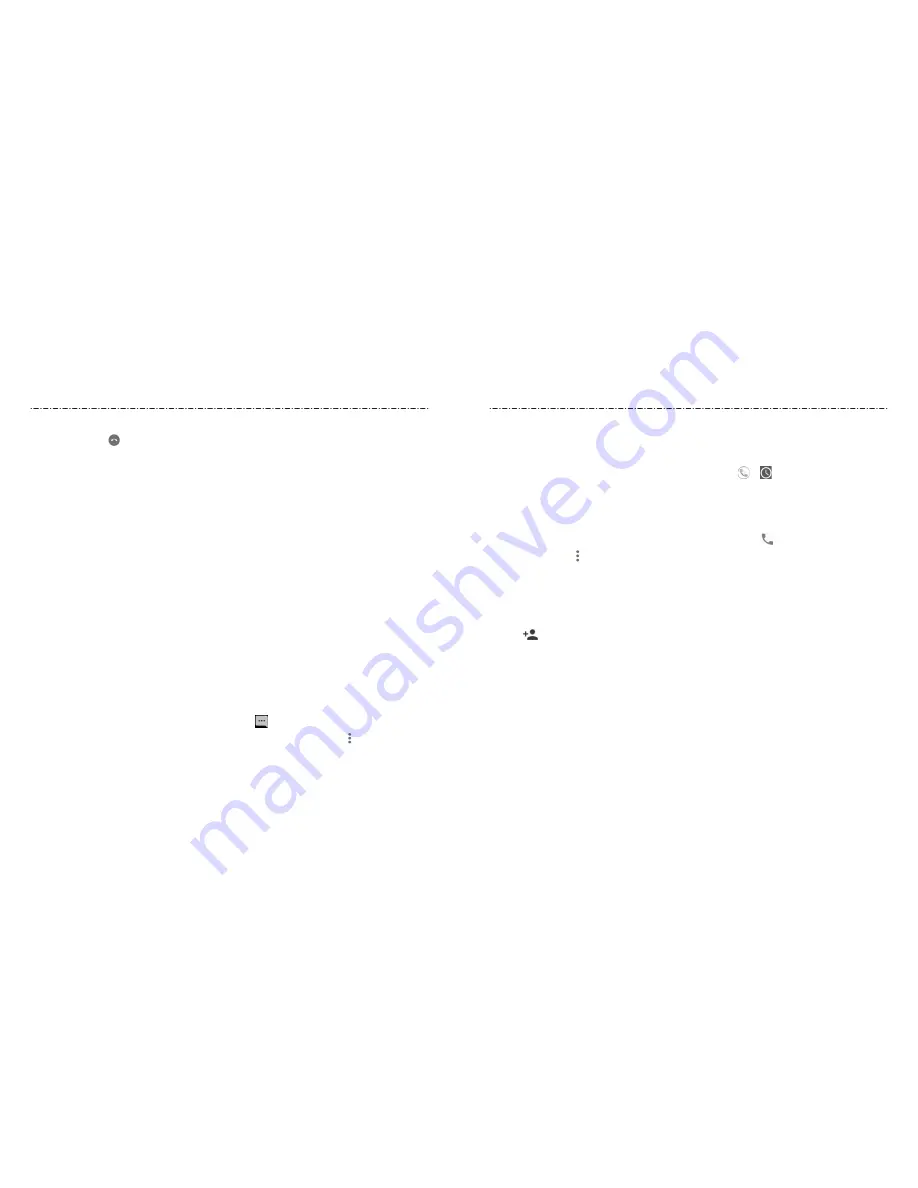
50
51
Phone Calls
Ending a Call
During a call, tap on the screen.
Answering or Rejecting Calls
When you receive a phone call, the phone displays the Caller ID or the information about
the caller that you’ve entered in Contacts. You can answer or reject the call, or reject it
with a text message.
Answering a Call
To answer an incoming call,
• If the phone screen is active, tap
ANSWER
.
• If the phone screen is locked, swipe up on the screen.
NOTE:
To silence the ringer before answering the call, press any one of the following
keys:
Volume Key
,
Power/Lock Key
,
Home Key
,
Back Key
, or
Recent Apps Key
.
Rejecting a Call
To reject an incoming call,
• If the phone screen is active, tap
DECLINE
.
• If the phone screen is locked, swipe down on the screen.
You can also reject the call and select a preset text message or write one to send to the caller.
• If the phone screen is active, tap
MESSAGE
.
• If the phone screen is locked, swipe away from .
NOTE:
To edit the preset text response from within the Phone app, tap
> Settings >
Quick responses
.
Working With the Call History
The call history is a list of all the calls you’ve placed, received, or missed. It provides a
convenient way to redial a number, return a call, or add a number to your Contacts.
To open the call history, you can press the
Home Key > >
. (If the dial pad is visible,
press the
Back Key
to close it.)
Placing a Call From the Call History
1. Open the call history.
2. Tap a number for more information about the call, or tap beside it to call back.
NOTE:
You can tap
> Call history
to see more entries, and then tap
MISSED
,
OUTGOING
, or
INCOMING
to filter the records by call type.
Adding a Number From Call History as a Contact
1. Open the call history.
2. Tap the contact icon in front of a number.
3. Tap on the contact information tab.
4. To add a new contact, tap
Create new contact
at the top. (See
Contacts – Adding a
New Contact
.) To add the number to an existing contact, tap a contact in the list.
5. After typing the contact information in the fields, tap
SAVE
to save it.
- or -
1. Open the call history.
2. Tap a listing.
3. To create a new contact, tap
Create new contact
below the call number. (See
Contacts – Adding a New Contact.
)
To add the number to an existing contact, tap
Add to a contact
below the call
number. Tap a contact in the list.
4. After typing the contact information in the fields, tap
SAVE
to save it.
Phone Calls






























