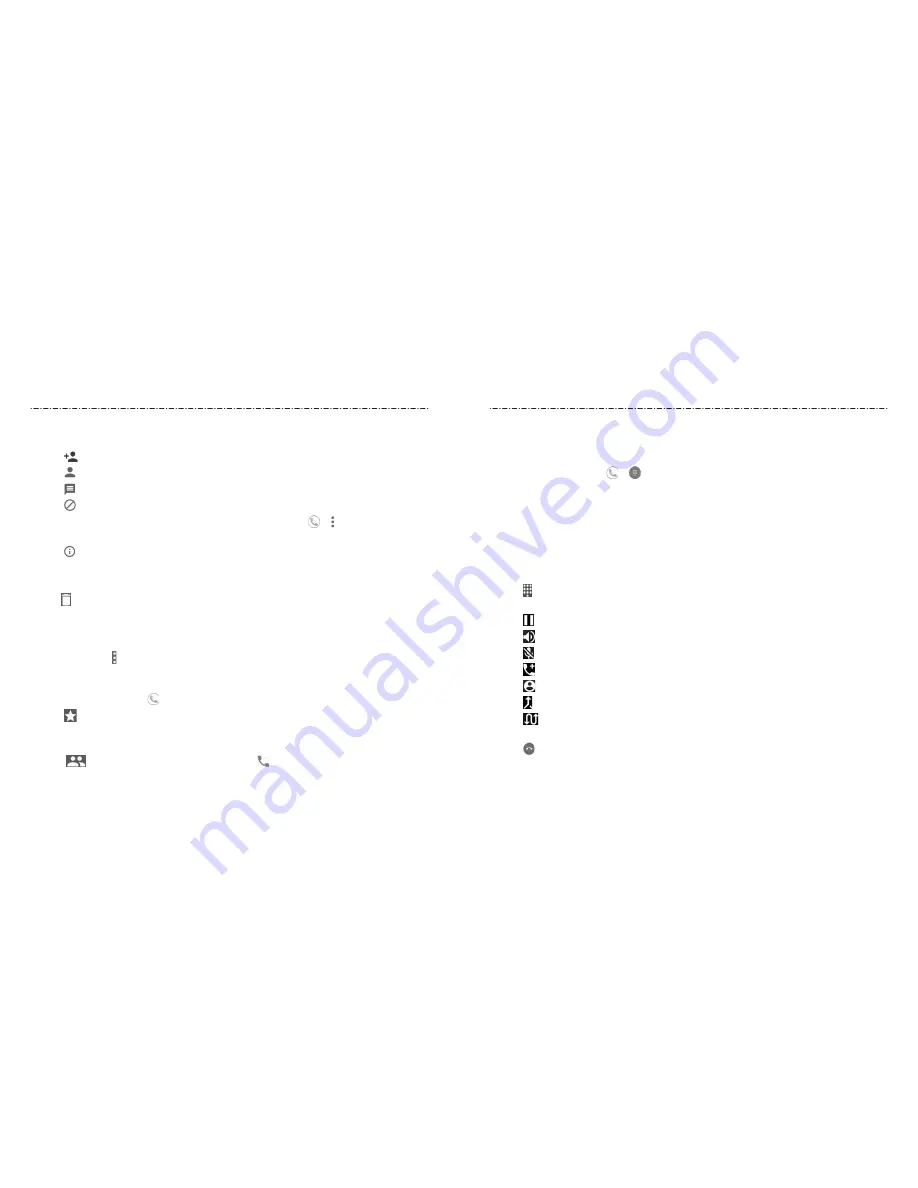
52
53
Taking Other Actions on a Call History Entry
Open the call history and tap a listing.
• Tap to create a new contact with the number.
• Tap to add the number to an existing contact.
• Tap to send a text message to the number.
• Tap to block calls and messages from the number.
NOTE:
To find all blocked numbers, press the
Home Key > >
> Settings > Call
blocking
.
• Tap to view more call information. Tap an option:
-
Copy number
to copy the number to the clipboard.
-
Edit number before call
to edit the number in the dialer before calling it.
-
to delete the listing from your call history.
• Tap the contact icon in front of the listing to open the contact information tab. From
here, you can send a message, call back, edit the contact, add the contact to favorites,
or add the number to contacts.
NOTE:
You can tap
> Clear call history
in the call history screen to delete all history records.
Calling Your Contacts
1. Press the
Home Key >
.
2. Tap . Your favorite and frequently called contacts are displayed in the tab. Tap one
to place a call.
- or -
Tap
. Your full contact list is displayed. Tap beside a contact to place a call.
Checking Voicemail
If you have set the phone to divert calls to voicemail, callers can leave voicemail
messages when they cannot reach you. Here’s how to check the messages they left.
1. Press the
Home Key > >
.
2. Press and hold the
1 Key
in the dialer. If prompted, enter your voicemail password.
3. Follow the voice prompts to listen to and manage your voicemail messages.
NOTE:
See
Phone Calls – Adjusting Your Call Settings – Setting Voicemail
for how to set your
voicemail service. For detailed information, please contact your service provider.
Using Options During a Call
During a call, you will see a number of on-screen options. Tap an option to select it.
• Tap to open the dial pad when you need to enter a code (for example, the PIN for
your voicemail or bank account) during the call.
• Tap to put the call on hold when this option is available.
• Tap to turn the speaker on or off.
• Tap to mute or unmute the microphone.
• Tap to make another call separately from the first call, which is put on hold.
• Tap to go to contacts.
• Tap to merge the separate calls into a single conference call.
• Tap when connected to two calls to put the caller you are speaking to on hold
and switch to the other call, currently on hold.
• Tap to end the current call.
WARNING!
Because of higher volume levels, do not place the phone near your ear
during speakerphone use.
Phone Calls
Phone Calls






























