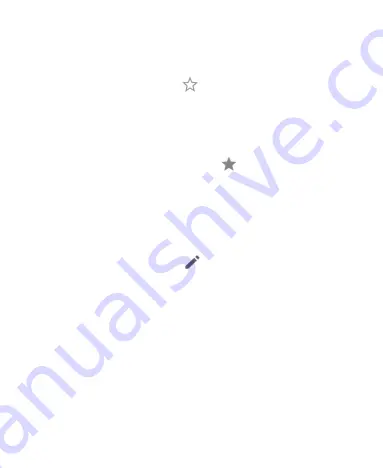
82
Adding a Contact to Favorites
1. Swipe up on the home screen and tap
Contacts
.
2. Tap a contact and then tap
the hollow pentagram at the
top of the screen.
Removing a Contact From Favorites
1. Swipe up on the home screen and tap
Contacts
.
2. Tap a favorite contact and then tap
the solid pentagram.
Editing Contacts
Editing Contact Details
1. Swipe up on the home screen and tap
Contacts
.
2. Tap a contact, and then tap
the leaning pencil icon.
3. Edit the contact and tap
SAVE
.
NOTE:
Tap
More fields > Default ringtone
to assign to the
contact a different ringtone, which helps you identify the caller.
Joining Duplicate Contacts
As your phone synchronizes with multiple online accounts, you
may see duplicate entries for the same contact. You can merge
all the separate information of a contact into one entry in the
Contacts list.
1. Swipe up on the home screen and tap
Contacts
.
Содержание Blade MAX 2s
Страница 1: ...1 ZTE BLADE MAX 2s logo USER MANUAL BC mark of California Energy Commission ...
Страница 4: ...4 Edition Time April 13 2018 ...
Страница 10: ...10 Troubleshooting 136 Specifications 139 ...
Страница 19: ...19 3 5mm headset jack Back camera Flash Volume key Power Lock key Speaker Fingerprint sensor Main microphone ...
Страница 138: ...138 again ...






























