28
a “swipe” gesture. You can unlock the screen by swiping
up on the screen.
Tap
Pattern
to create a pattern that you must draw to
unlock the screen.
Tap
PIN
or
Password
to set a numeric PIN or a password
that you must enter to unlock the screen.
3. For Pattern, PIN, or Password lock, select whether to protect
your phone by requiring your pattern, PIN or password before
it starts up. Then follow the on-screen prompts to continue.
NOTE:
When this feature is enabled, your phone cannot
receive calls, messages, or notifications until it starts up.
4. For Pattern, PIN, or Password lock, select how you would like
notifications and their contents to show when the phone is
locked, and then tap
DONE
.
NOTES:
Screen lock options are listed in the approximate order of the
strength of their security, starting with
None
and
Swipe
,
which provide no security. A pattern provides minimal
security, although it can be more convenient than the
stronger options.
Remember the pattern, PIN or password you set. Otherwise,
you may have to contact customer service to upgrade the
phone software.
Using Your Fingerprint
With the fingerprint sensor on the back of your phone, you can
register up to 5 fingerprints and use them to unlock the phone or
Содержание Blade MAX 2s
Страница 1: ...1 ZTE BLADE MAX 2s logo USER MANUAL BC mark of California Energy Commission ...
Страница 4: ...4 Edition Time April 13 2018 ...
Страница 10: ...10 Troubleshooting 136 Specifications 139 ...
Страница 19: ...19 3 5mm headset jack Back camera Flash Volume key Power Lock key Speaker Fingerprint sensor Main microphone ...
Страница 138: ...138 again ...






























