29
quickly open a selected app, or use other touch-control and
swipe functions.
NOTE:
The fingerprint feature is available only when a screen
lock (Pattern, PIN, or Password) is enabled. When the screen
lock is reset to None or Swipe, all registered fingerprints are
erased.
Registering a Fingerprint
1. Swipe up on the home screen and tap
Settings > Security &
location > Fingerprint > Fingerprint management
.
2. Enter the screen lock pattern, PIN, or password you set. If
you haven’t set a screen lock, follow the prompts to set it.
3. Tap
REGISTER
or
Add fingerprint
.
4. Follow the prompts to record a fingerprint.
5. Tap
OK
.
NOTE:
Tap an existing fingerprint record to change its name or
delete it.
Setting Fingerprint Functions
1. Swipe up on the home screen and tap
Settings > Security &
location > Fingerprint > Fingerprint management
.
2. Enter the screen lock pattern, PIN or password you set.
3. Tap to enable or disable the fingerprint functions:
Wake up and unlock your phone:
Press the fingerprint
sensor to unlock the phone with a registered fingerprint
when the screen is off or locked.
Quick launch app:
When the screen is off or locked, you
Содержание Blade MAX 2s
Страница 1: ...1 ZTE BLADE MAX 2s logo USER MANUAL BC mark of California Energy Commission ...
Страница 4: ...4 Edition Time April 13 2018 ...
Страница 10: ...10 Troubleshooting 136 Specifications 139 ...
Страница 19: ...19 3 5mm headset jack Back camera Flash Volume key Power Lock key Speaker Fingerprint sensor Main microphone ...
Страница 138: ...138 again ...






























