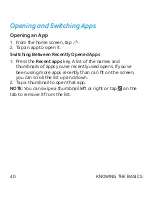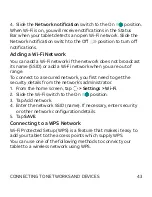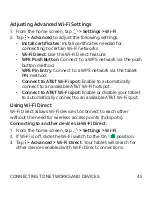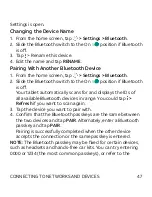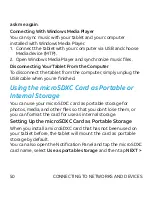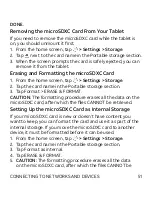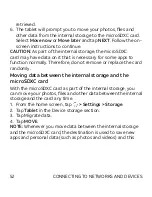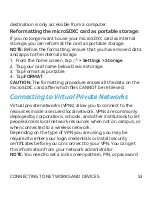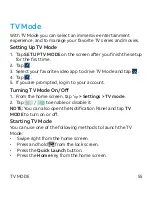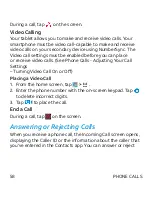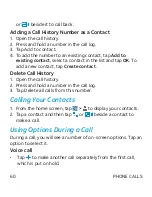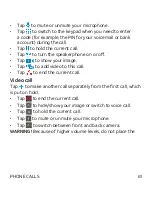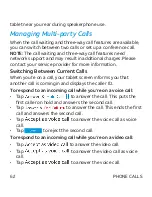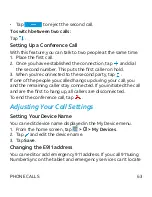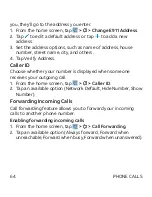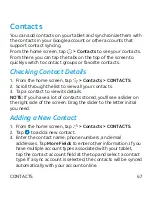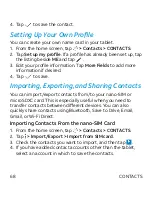53
destination is only accessible from a computer.
Reformatting the microSDXC card as portable storage:
If you no longer want to use your microSDXC card as internal
storage, you can reformat the card as portable storage.
NOTE:
Before the formatting, ensure that you have moved data
and apps to the internal storage.
1. From the home screen, tap
> Settings > Storage
.
2. Tap your card name below Device storage.
3. Tap Format as portable.
4. Tap
FORMAT
.
CAUTION:
The formatting procedure erases all the data on the
microSDXC card, after which files CANNOT be retrieved.
Connecting to Virtual Private Networks
Virtual private networks (VPNs) allow you to connect to the
resources inside a secured local network. VPNs are commonly
deployed by corporations, schools, and other institutions to let
people access local network resources when not on campus, or
when connected to a wireless network.
Depending on the type of VPN you are using, you may be
required to enter your login credentials or install security
certificates before you can connect to your VPN. You can get
this information from your network administrator.
NOTE:
You need to set a lock screen pattern, PIN, or password
CONNECTING TO NETWORKS AND DEVICES