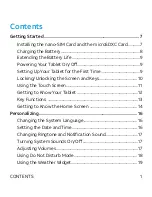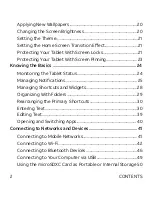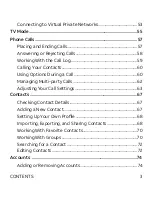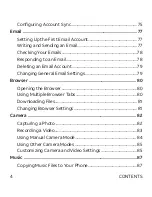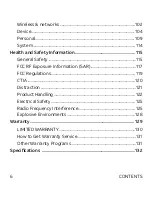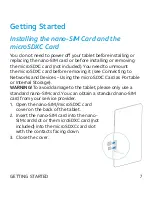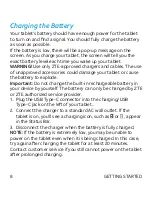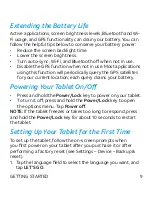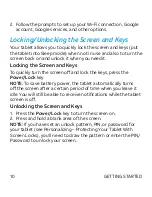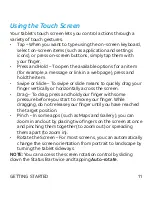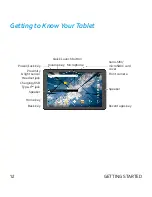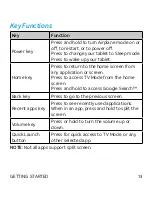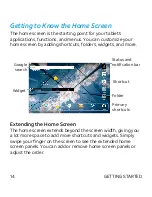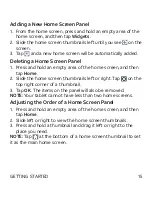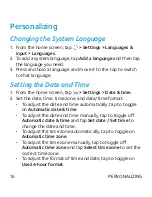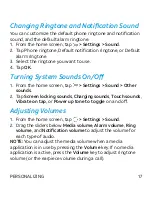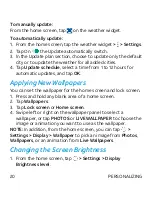9
GETTING STARTED
Extending the Battery Life
Active applications, screen brightness levels, Bluetooth and Wi-
Fi usage, and GPS functionality can drain your battery. You can
follow the helpful tips below to conserve your battery power:
• Reduce the screen backlight time.
• Lower the screen brightness.
• Turn auto-sync, Wi-Fi, and Bluetooth off when not in use.
• Disable the GPS function when not in use. Most applications
using this function will periodically query the GPS satellites
for your current location; each query drains your battery.
Powering Your Tablet On/Off
• Press and hold the
Power/Lock
key to power on your tablet.
• To turn it off, press and hold the
Power/Lock
key to open
the options menu. Tap
Power off
.
NOTE:
If the tablet freezes or takes too long to respond, press
and hold the
Power/Lock
key for about 10 seconds to restart
the tablet.
Setting Up Your Tablet for the First Time
To set up the tablet, follow the on-screen prompts when
you first power on your tablet after you purchase it or after
performing a factory reset (see Settings – Device – Backup &
reset).
1. Tap the language field to select the language you want, and
tap
LET'S GO
.