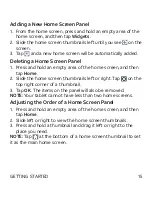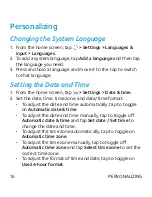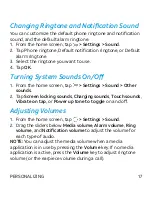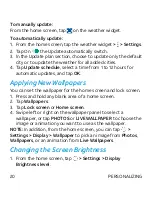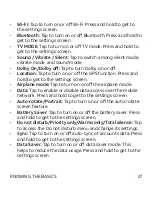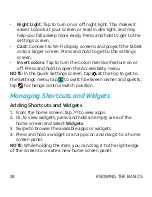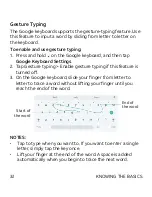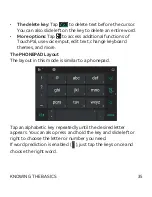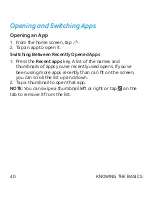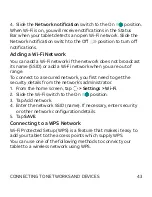29
Moving Shortcuts and Widgets
1. Press and hold a shortcut or widget on the home screen.
2. Drag it to the place you need.
NOTE:
To move icons to another home screen panel, drag them
to the right or left edge of the screen and release them when
the display shows the adjacent panel.
Removing Shortcuts and Widgets
1. Press and hold a shortcut or widget on the home screen.
2. Drag it to to remove it.
Adjusting Widget Size
1. Press and hold a widget on the home screen and then release
it.
2. An outline appears around the widget. Drag the outline to
resize the widget.
NOTE:
Not all widgets can be resized.
Organizing With Folders
You can create folders on the home screen and add several
shortcuts to a folder. You can move or remove folders the same
way as moving or removing shortcuts.
1. Press and hold an icon on a home screen until appears.
2. Drag the icon to
and release it. A new folder will be
created and the icon is put into the folder.
3. To add more shortcuts into the folder, press and hold each
icon and drag it over the folder before releasing it.
KNOWING THE BASICS