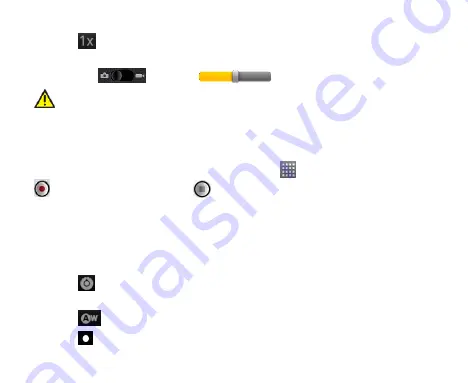
105
Tap
to zoom in or out.
TIPS:
To change quickly from camera to camcorder or vice versa, use the
switch icon
. Use the
bar to adjust the brightness.
WARNING: Keep a safe distance when using the flash. Do not point
the flash toward people or animals’ eyes.
Shooting Video With Your Camcorder
Open the camcorder by tapping
Home Key >
> Camcorder
.
Then tap
to start shooting,
and tap
to stop. Tap the picture in the corner of the
screen to vi
ew the video you‟ve just shot. Or tap
Menu Key > Gallery
to see
all your video clips.
Adjusting Video Settings
From the Camcorder Screen, you can do the following settings.
Tap
to adjust color effect, video quality, video/audio encoder, video
duration, and restore the camcorder settings to default.
Tap
to change white balance.
Tap
to change video quality based on the purpose of the video.
Содержание Arthur
Страница 1: ...Arthur User Manual ...
Страница 14: ...14 Note Pad 149 Stopwatch 149 Task Manager 149 Specifications 151 Consumer Limited Warranty 152 ...
Страница 35: ...35 Volume Up Volume Down Battery Cover Camera Lens Flash Lamp Speaker ...
Страница 62: ...62 2 Tap the application you want to open ...
Страница 120: ...120 To turn off Latitude service tap Menu Key Settings Sign out of Latitude in Latitude Screen ...
Страница 134: ...134 Unlocking the Screen With the Pattern 1 Press the Power Key 2 Draw the pattern you set to unlock the screen ...
















































