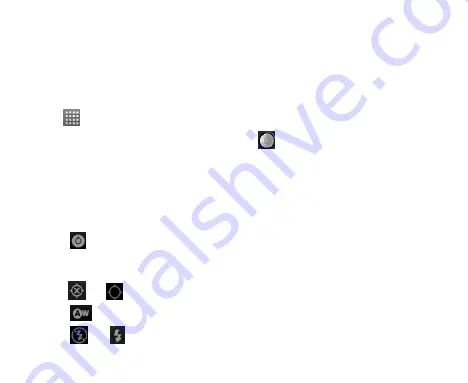
104
Making the Most of Multimedia
Taking Pictures With Your Camera
Your phone has a 5-megapixel camera. You can open it by tapping
Home
Key >
> Camera
.
Aim the camera at the subject and then tap
to take a shot. To view it, just
tap the picture in the corner of the screen. Or tap
Menu Key > Gallery
to
view all your pictures.
Adjusting Camera Settings
From the Camera Screen, you can do the following settings.
Tap
to set up focus mode, exposure, picture size/quality, color effect,
ISO, anti-banding, saturation, contrast, sharpness, or restore the camera
settings to default.
Tap
or
to choose whether to save photo
‟s geographic location.
Tap
to change white balance.
Tap
or
to turn on or off the flash mode.
Содержание Arthur
Страница 1: ...Arthur User Manual ...
Страница 14: ...14 Note Pad 149 Stopwatch 149 Task Manager 149 Specifications 151 Consumer Limited Warranty 152 ...
Страница 35: ...35 Volume Up Volume Down Battery Cover Camera Lens Flash Lamp Speaker ...
Страница 62: ...62 2 Tap the application you want to open ...
Страница 120: ...120 To turn off Latitude service tap Menu Key Settings Sign out of Latitude in Latitude Screen ...
Страница 134: ...134 Unlocking the Screen With the Pattern 1 Press the Power Key 2 Draw the pattern you set to unlock the screen ...






























