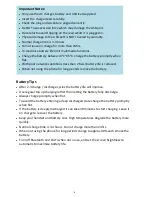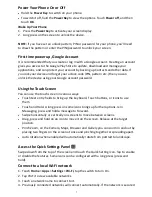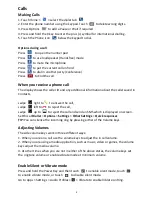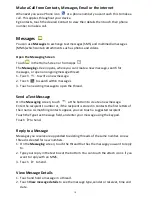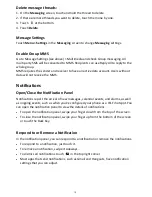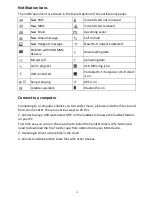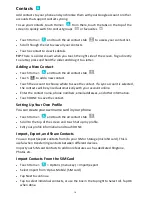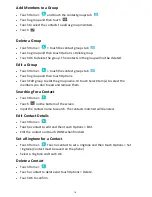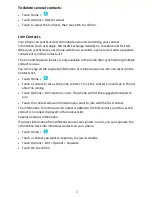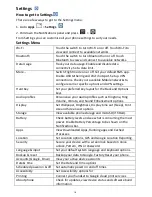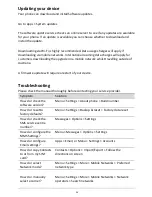19
Apps Menu
Touch Apps to view all your handset Apps. New Apps can be downloaded from Google
Play Store once you have created or logged in to your Google Account.
Drag any icon from the Apps menu to create a shortcut on the home screen.
Connect to a Computer
Transfer audio, video and picture files between your handset and your computer.
PC
Connect your handset using the USB data lead supplied.
First time, select Install driver on the handset notifications window.
On your PC, open CD Drive USB_Driver from Windows Explorer, then double click Setup
to install the handset.
Subsequently, select Media Device (MTP) from the notifications window, which will
open the handset in Windows Explorer.
MAC
On your MAC, download and install Android File Transfer.
Connect your handset using the USB data lead supplied.
Select Media Device (MTP) from the notifications window, which will open the handset
on your MAC.
Connect to the Internet
You can access the internet through the mobile network or via Wi-Fi. When logged on
to a Wi-Fi connection, all data will be sent via your Wi-Fi network.
To disable mobile network data slide down from the top of the handset screen to open
the quick settings panel, then switch off data connectivity using the Data conn. button.
Connect to a Wi-Fi network
Wi-Fi provides wireless Internet access over distances of up to 100 meters.
•
Tap Home > Apps > Settings > Wi-Fi
•
Touch the Wi-Fi switch to turn Wi-Fi on.
•
Touch Wi-Fi
•
The available Wi-Fi networks and security settings (open or secured) are displayed.
•
Tap a network to connect.
•
An open network will automatically connect,
•
If you select a secured network you need to enter a password.
Check the Wi-Fi network status