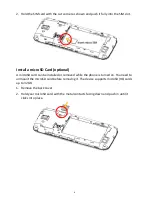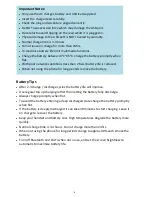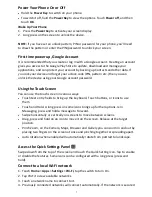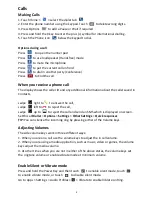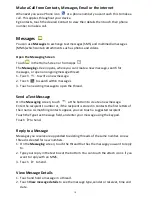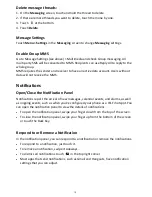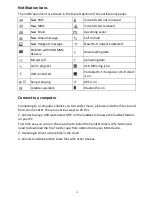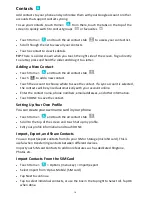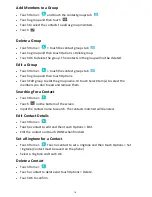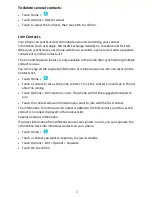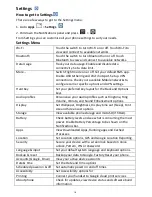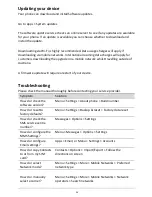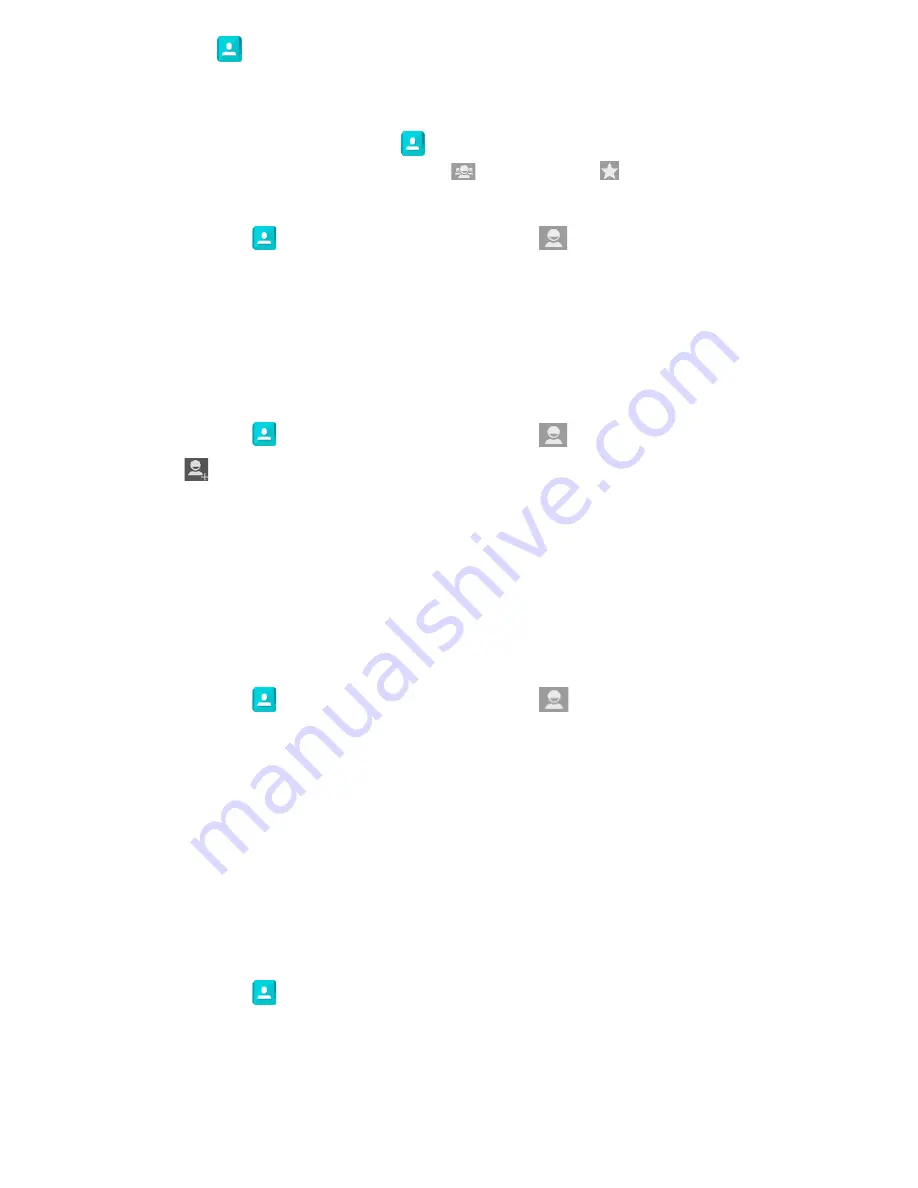
14
Contacts
Add contacts to your phone and synchronise them with your Google account or other
accounts that support contact syncing.
To see your contacts, touch Home >
. From there, touch the tabs on the top of the
screen to quickly switch to contact groups
or favourites
.
•
Touch Home >
and touch the all contacts tab
to access your contact list.
•
Scroll through the list to view all your contacts.
•
Touch a contact to view its details.
TIP
: There is a slider shown when you touch the right side of the screen. To go directly
to a letter, press and hold the slider and drag it to a letter.
Adding a New Contact
•
Touch Home >
and touch the all contacts tab
.
•
Touch
to add a new contact.
•
Touch the account to choose where to save the contact. If a sync account is selected,
the contacts will be synced automatically with your account online.
•
Enter the contact name, phone numbers, email addresses, and other information.
•
Touch DONE to save the contact.
Setting Up Your Own Profile
You can create your own name card in your phone.
•
Touch Home >
and touch the all contacts tab
.
•
Scroll to the top of the screen and touch Set up my profile.
•
Edit your profile information and touch DONE.
Import, Export, and Share Contacts
You can import/export contacts from/to your SIM or Storage (microSD card). This is
useful when transferring contacts between different devices.
Import your SIM card Contacts to add more features such as dedicated Ringtone,
Photos etc.
Import Contacts From the SIM Card
•
Touch Home >
> Options (menu key) > Import/export
•
Select Import from ‘Optus Mobile’ (SIM card)
•
Tap Next to continue
•
Tap to select individual contacts, or use the box in the top right to Select All. Tap OK
when done.