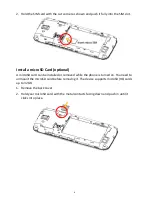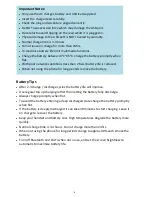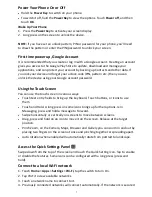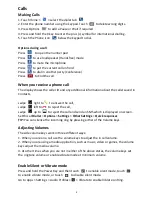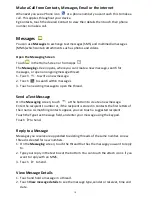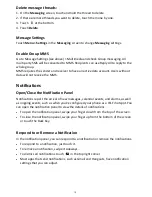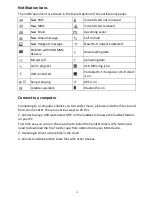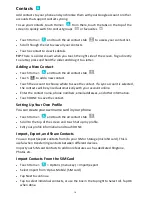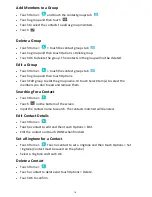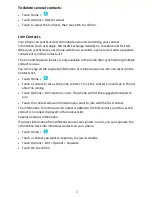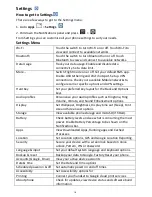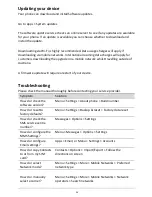10
Make a Call from Contacts, Messages, Email or the internet
Whenever you see a Phone icon
or a phone number you can touch this to make a
call. This applies throughout your device.
Eg Contacts, touch the desired Contact to view their details then touch their phone
number to make a call.
Messages
You can use
Messages
to exchange text messages (SMS) and multimedia messages
(MMS) which contain attachments such as photos and videos.
Open the Messaging Screen
Touch
in the Home Screen or from Apps
The
Messaging
screen opens, where you can create a new message, search for
messages, or open an ongoing message thread.
1.
Touch
to write a new message.
2.
Touch
to search within messages
3.
Touch an existing message to open the thread.
Send a Text Message
On the
Messaging
screen, touch
at the bottom to create a new message.
Enter the recipient’s number or, if the recipient is stored in Contacts the first letters of
their name. As matching contacts appear, you can touch a suggested recipient.
Touch the Type text message field, and enter your message using the keypad.
Touch
to Send.
Reply to a Message
Messages you receive are appended to existing threads of the same number. A new
thread is created for new numbers.
1.
On the
Messaging
screen, touch the thread that has the message you want to reply
to.
2.
Type your reply in the text box at the bottom. You can touch the attach icon
+
if you
want to reply with an MMS.
3.
Touch
to Send.
View Message Details
1.
Touch and hold a message in a thread.
2.
Touch
View message details
to see the message type, sender or receiver, time and
date .