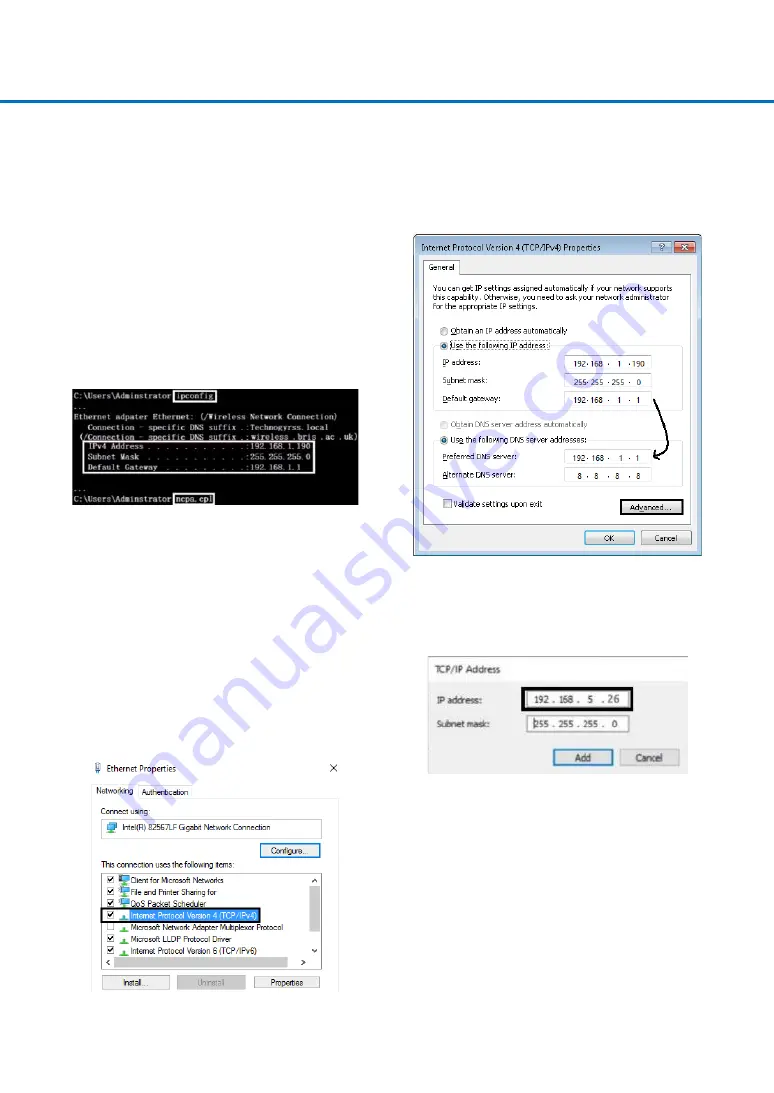
14
4. NETWORK CONNECTION
4.1 CONNECTIION MODE
Direct connection mode: Connect the camera and
computer by network cable refers to
No.12
Internet connection mode: Connect the camera to Internet
by Router or Switch. User can login into the device by
browser.
Note: Please do not put the power and network cable in
the place where can be easily touched to prevent video
quality lowered by unstable signal transmission due to
poor contact of cables.
4.1.1 IP Check
Press Win + R and type “cmd”, and the type “ipconfig”
in the appear window and press enter key.
Note: the picture as below are used for reference only,
please set according to the actual network condition.
IPv4 Address 192.168.1.190 is used as an example, the
last segment 190 could be different.
4.1.2 IP Address Setting
1) Firstly, type “ncpa.cpl” in the DOS command window
(the same one as in checking IP address step) and press
enter key, and then Right-click Local Network
connection and select Properties. Open the window of
Ethernet Properties, then Double-click the “Internet
Protocol Version 4 (TCP/IPv4)” as picture below to enter
into Properties window of Internet Protocol Version 4
(TCP/IPv4).
2) Secondly, select options as picture below. Type in the
IP address, subnet mask and Default gateway found in the
DOS command window. Use default gateway as
Preferred DNS server address and 8.8.8.8 as Alternate
DNS server.
3) Click Advanced to enter into the Advanced TCP/IP
Setting. Add a new IP address, whose first three segments
are the same as camera factory default IP address
(192.168.5.163). Type 192.168.5.26 as picture below for
example. Subnet mask remains default.
4) Finally, save all the settings.
Note: The IP address to be added cannot be same with
that of other computers or devices. The existence of this
IP address needs to be verified before adding.
4.1.3 Connection Check
Press Win + R and type “cmd” as picture below to verify
if the network segment has been successfully added.
Click OK and open the DOS command window, type
“ping 192.168.5.26” and press Enter key, it will show
message as below: which means network segment adding
is succeed.
It will show as below: which means network connection
























