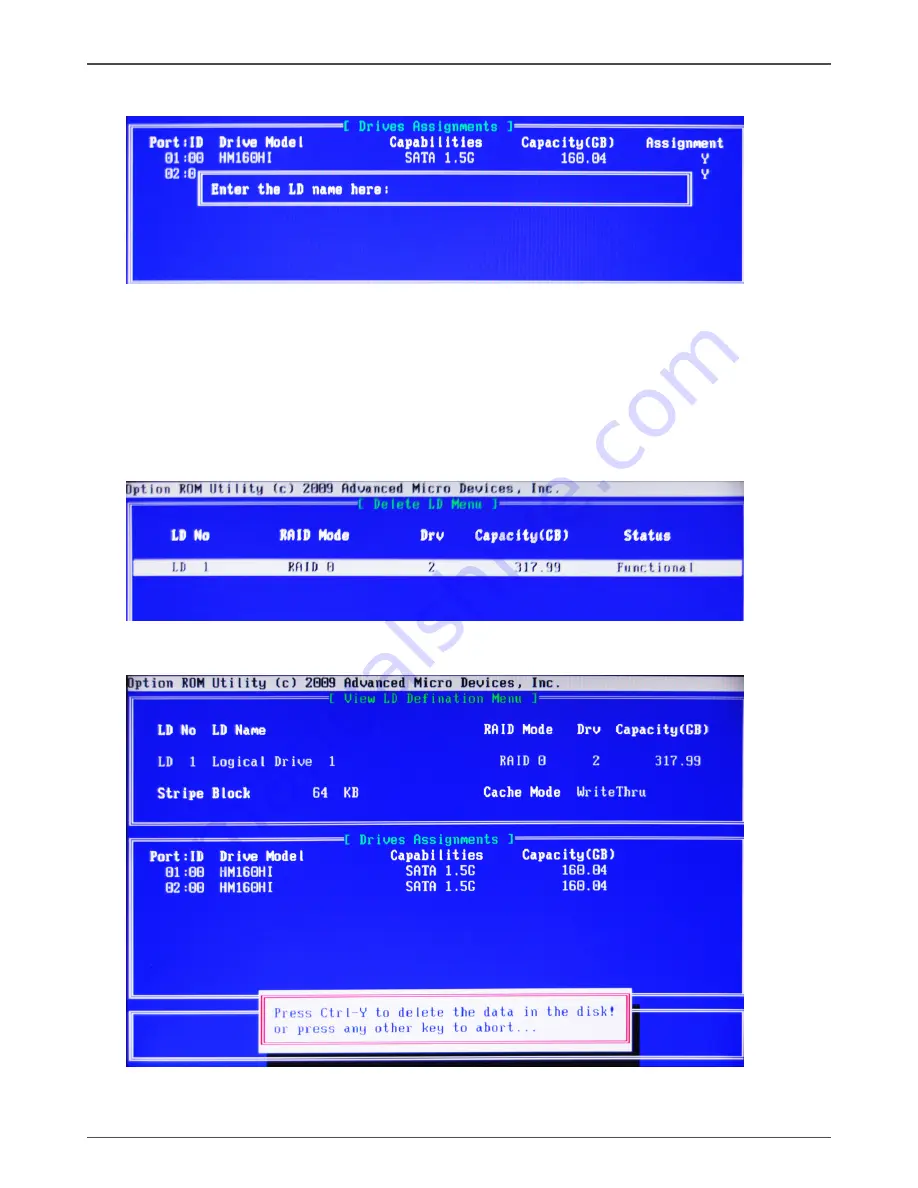
46
AMD RS880 motherboard
3. Enter the LD name.
4. Modify Array Capacity, and press <Ctrl-Y> to save the modification. When the setup
is finished, press <Esc> to exit the RAID interface. After the PC reboots, the RAID
controller will display the ready RAID.
Deleting a RAID set
1. In
Main Menu
, select <3> to enter
Delete LD Menu
, and select the RAID you
want to delete.
2. Press <Ctrl-Y> to delete the RAID, or press any other key to abort.
Содержание M880G-ITX series
Страница 1: ......
Страница 29: ...28 AMD RS880 motherboard ...
Страница 50: ...2 9 1 MA 1 5 9 0 1 8 3 F ...




































