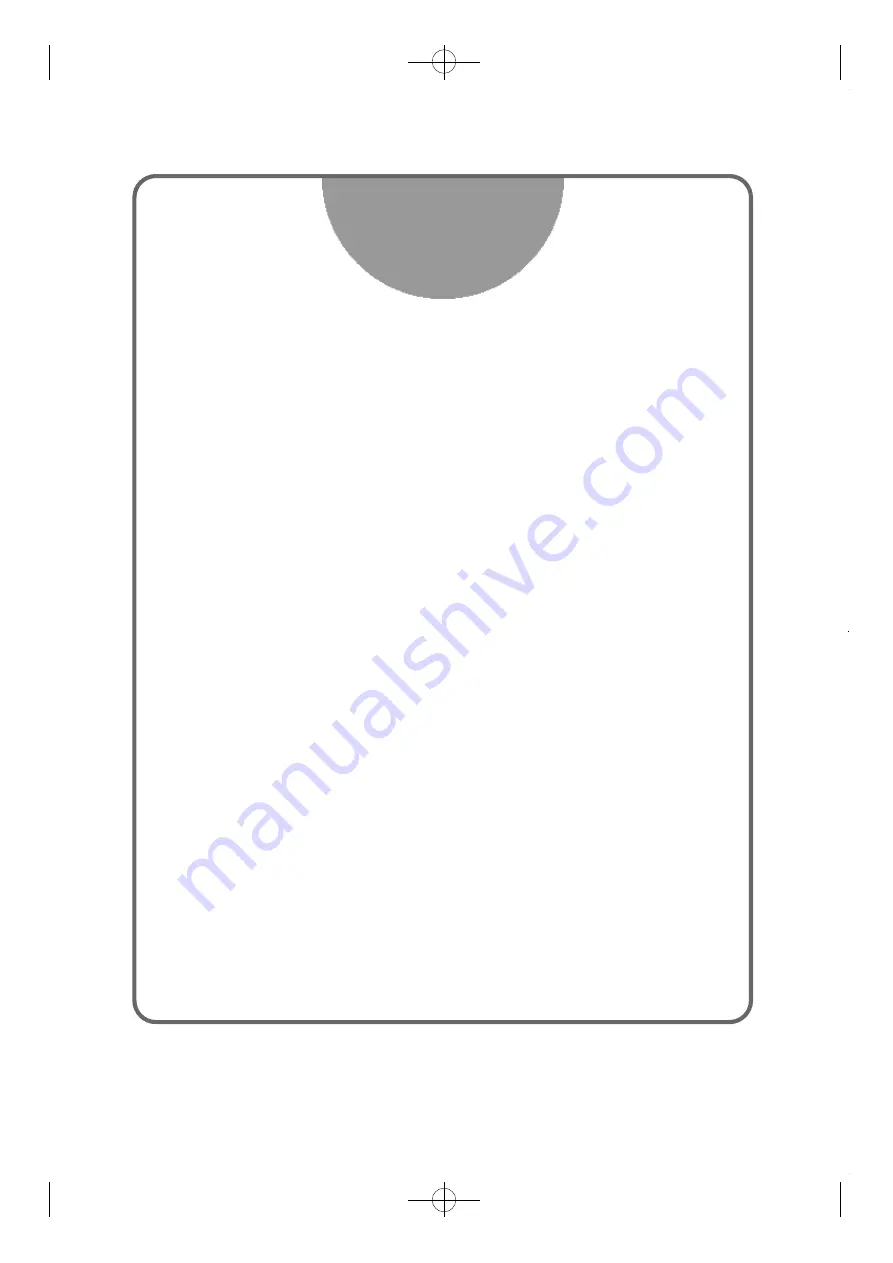
1. Introduction
Overview
• • • • • • • • • • • • • • • • • • • • • • • • • • • • • • • • • • • • • • • • • • • • • • • • • • • • • • • • • • • •
3
Main Features
• • • • • • • • • • • • • • • • • • • • • • • • • • • • • • • • • • • • • • • • • • • • • • • • • • • • • • • •
4
2. Installation
Check List
• • • • • • • • • • • • • • • • • • • • • • • • • • • • • • • • • • • • • • • • • • • • • • • • • • • • • • • • • • •
8
Installation Steps
• • • • • • • • • • • • • • • • • • • • • • • • • • • • • • • • • • • • • • • • • • • • • • • • • • • • •
8
Set Jumpers
• • • • • • • • • • • • • • • • • • • • • • • • • • • • • • • • • • • • • • • • • • • • • • • • • • • • • • • • • •
9
1. Clear CMOS RAM
• • • • • • • • • • • • • • • • • • • • • • • • • • • • • • • • • • • • • • • • • •
10
2. Clear CMOS
• • • • • • • • • • • • • • • • • • • • • • • • • • • • • • • • • • • • • • • • • • • • • • •
10
Install the System Memory
• • • • • • • • • • • • • • • • • • • • • • • • • • • • • • • • • • • • • • • • • • •
12
1. Adding Memory
• • • • • • • • • • • • • • • • • • • • • • • • • • • • • • • • • • • • • • • • • • •
12
2. Memory Configuration
• • • • • • • • • • • • • • • • • • • • • • • • • • • • • • • • • • • • •
12
3. Install and Remove DIMMs
• • • • • • • • • • • • • • • • • • • • • • • • • • • • • • • • •
13
Install the CPU
• • • • • • • • • • • • • • • • • • • • • • • • • • • • • • • • • • • • • • • • • • • • • • • • • • • • • •
13
1. Install the CPU
• • • • • • • • • • • • • • • • • • • • • • • • • • • • • • • • • • • • • • • • • • • • •
13
Connect Cables
• • • • • • • • • • • • • • • • • • • • • • • • • • • • • • • • • • • • • • • • • • • • • • • • • • • • •
15
1. CPU Fan connector
• • • • • • • • • • • • • • • • • • • • • • • • • • • • • • • • • • • • • • • • •
15
2. Primary/Secondary IDE Connectors
• • • • • • • • • • • • • • • • • • • • • • • • •
15
3. FDD connector
• • • • • • • • • • • • • • • • • • • • • • • • • • • • • • • • • • • • • • • • • • • • •
15
4. IR Connectors
• • • • • • • • • • • • • • • • • • • • • • • • • • • • • • • • • • • • • • • • • • • • • •
15
5. Wake On Lan Connector
• • • • • • • • • • • • • • • • • • • • • • • • • • • • • • • • • • • •
15
6. Front Panel Switch connector
• • • • • • • • • • • • • • • • • • • • • • • • • • • • • • • •
16
7. Power Switch Connector
• • • • • • • • • • • • • • • • • • • • • • • • • • • • • • • • • • • •
17
External Connectors
• • • • • • • • • • • • • • • • • • • • • • • • • • • • • • • • • • • • • • • • • • • • • • • • •
18
1. PS/2 Keyboard & Mouse Connector
• • • • • • • • • • • • • • • • • • • • • • • • •
18
2. Serial Port COM1 and COM2
• • • • • • • • • • • • • • • • • • • • • • • • • • • • • • • •
18
3. Parallel Port Printer Connector
• • • • • • • • • • • • • • • • • • • • • • • • • • • • • •
18
4. VGA PORT
• • • • • • • • • • • • • • • • • • • • • • • • • • • • • • • • • • • • • • • • • • • • • • • •
19
CONTENT
CB656M-WH/WL(1) 00.5.12 2:13 PM
∆
‰¿Ã¡ˆ1


































