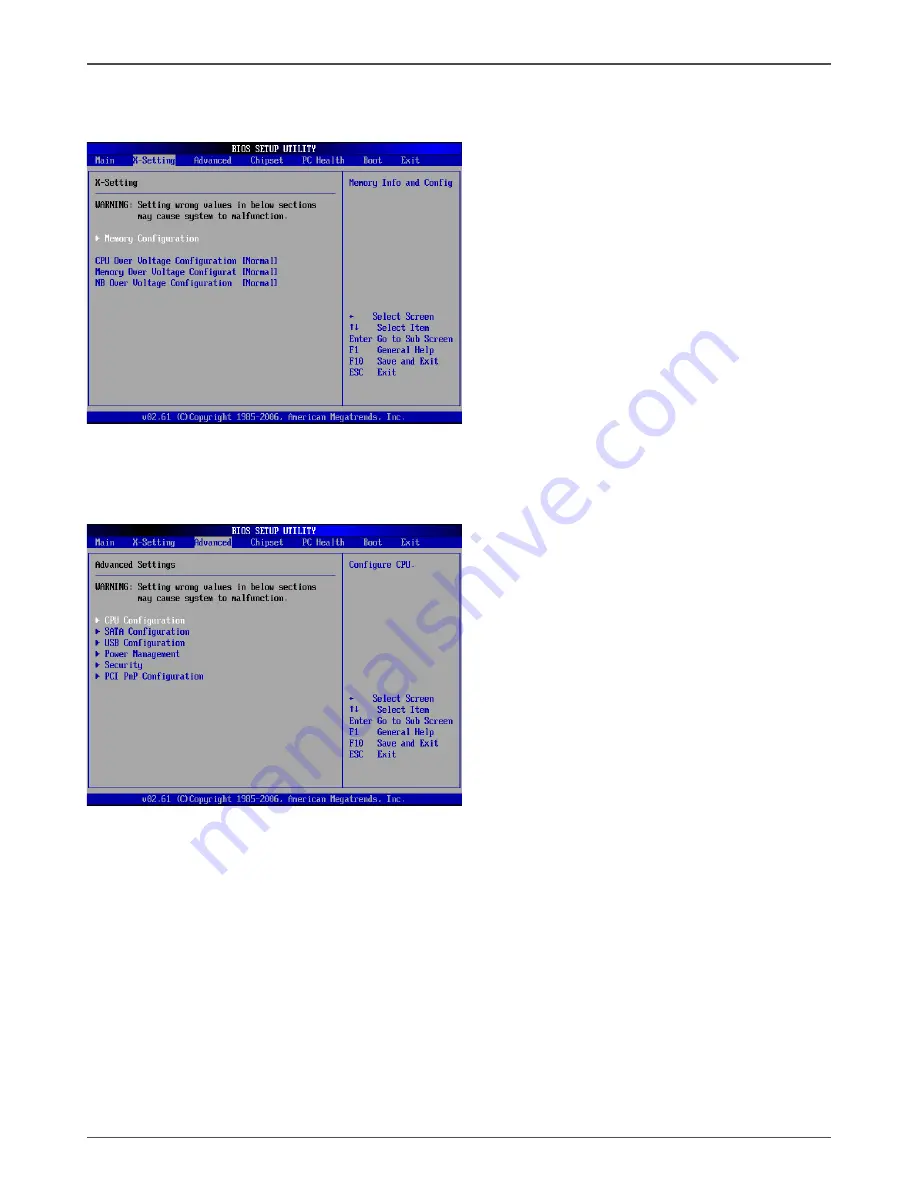
20
AMD RS880 motherboard
X-Setting Menu
The X-Setting menu items show the settings of CPU, memory and so on.
Advanced Menu
The Advanced menu items allow you to change the settings for the CPU and other
system devices. Press <Enter> to display the configuration options:
CPU Configuration
The items in this menu show the CPU-related information that the BIOS automatically
detects. Press <enter>to display the configuration options:
q
GART Error Reporting
Allows you to enable or disable GART (Graphics Address Remapping Table) Error
Reporting function.
q
Microcode Update
Allows you to enable or disable Microcode Update.
q
Secure Virtual Machine Mode
This item allows you to enable or disable AMD’s SVM (Secure Virtual Machine)
mode.
q
Cool&Quiet
This item allows you to enable or disable AMD Cool&Quiet technology.
Содержание M880G-ITX series
Страница 1: ......
Страница 29: ...28 AMD RS880 motherboard ...
Страница 50: ...2 9 1 MA 1 5 9 0 1 8 3 F ...
















































