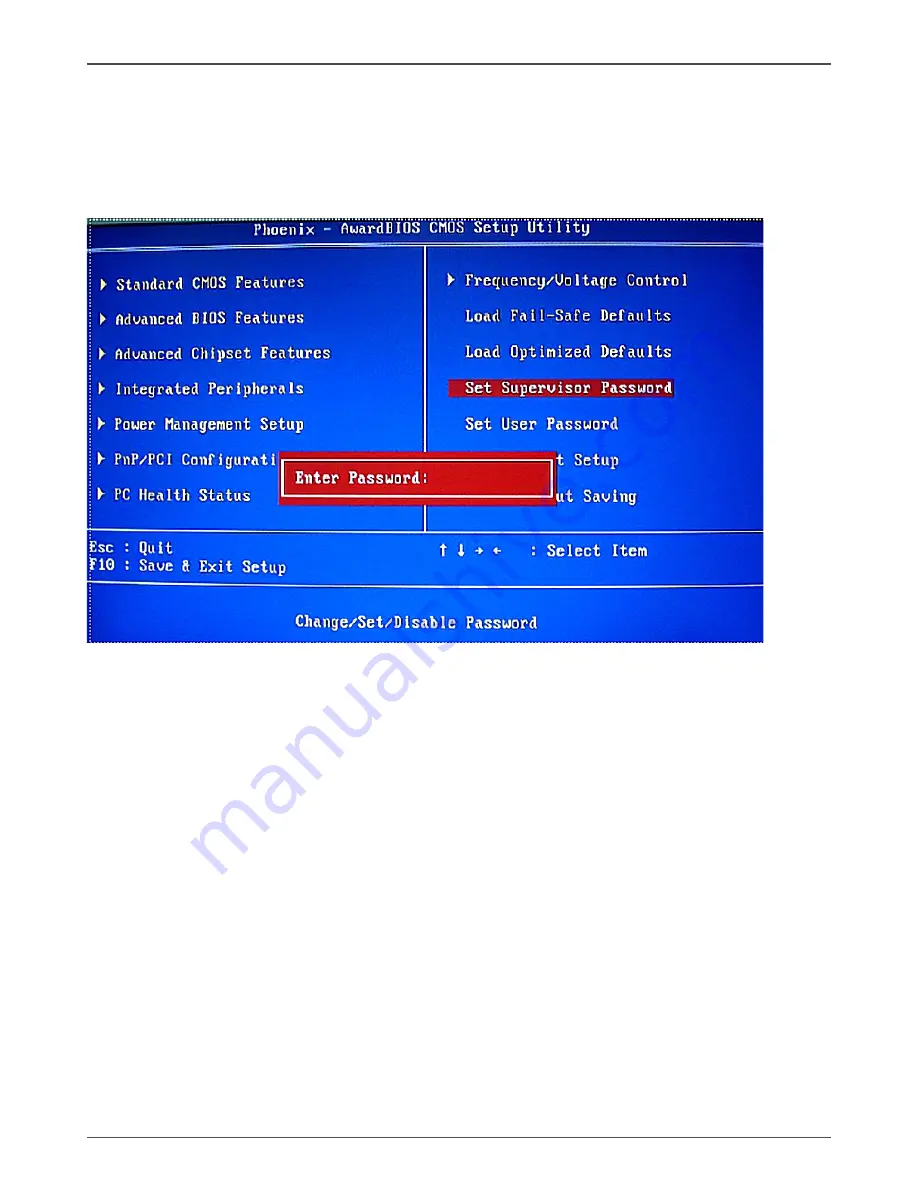
39
Set Supervisor/User Password
Press <Enter> on this item and type the password with up to 8 characters and then
press <Enter>. You will be requested to confirm the password. Type the password
again and press <Enter>.
The BIOS Setup program allows you to specify two separate passwords:
v
Supervisor Password
When a system password is set and the
Passwor Check
item in
Advanced
BIOS Features
is set to
Setup
, you must enter the supervisor password for enter-
ing BIOS Setup and making BIOS changes.
When the
Password Check
item is set to
System
, you must enter the supervisor
password (or user password) at system startup and when entering BIOS Setup.
v
User Password
When the
Password Check
item is set to
System
, you must enter the supervisor
password (or user password) at system startup to continue system boot. In BIOS
Setup, you must enter the supervisor password if you wish to make changes to
BIOS settings. The user password only allows you to view the BIOS settings but
not to make changes.
To clear the password, press <Enter> on the password item and when requested
for the password, press <Enter> again. The message “PASSWORD DISABLED” will
appear, indicating the password has been cancelled.
Configuring the BIOS
Содержание G31 series
Страница 1: ......
Страница 45: ...44 Intel G31 Motherboard...
Страница 46: ...45 Installing Drivers and Software 3 Follow the below for Intel graphics drive Installing...
Страница 47: ...46 Intel G31 Motherboard...
Страница 48: ...47 Installing Drivers and Software 4 Follow the below for HDA sound driver installing...
Страница 49: ...48 Intel G31 Motherboard 5 Follow the below for RTL8101E PCIE network driver installing...
Страница 50: ...49 Installing Drivers and Software...
Страница 62: ......






























