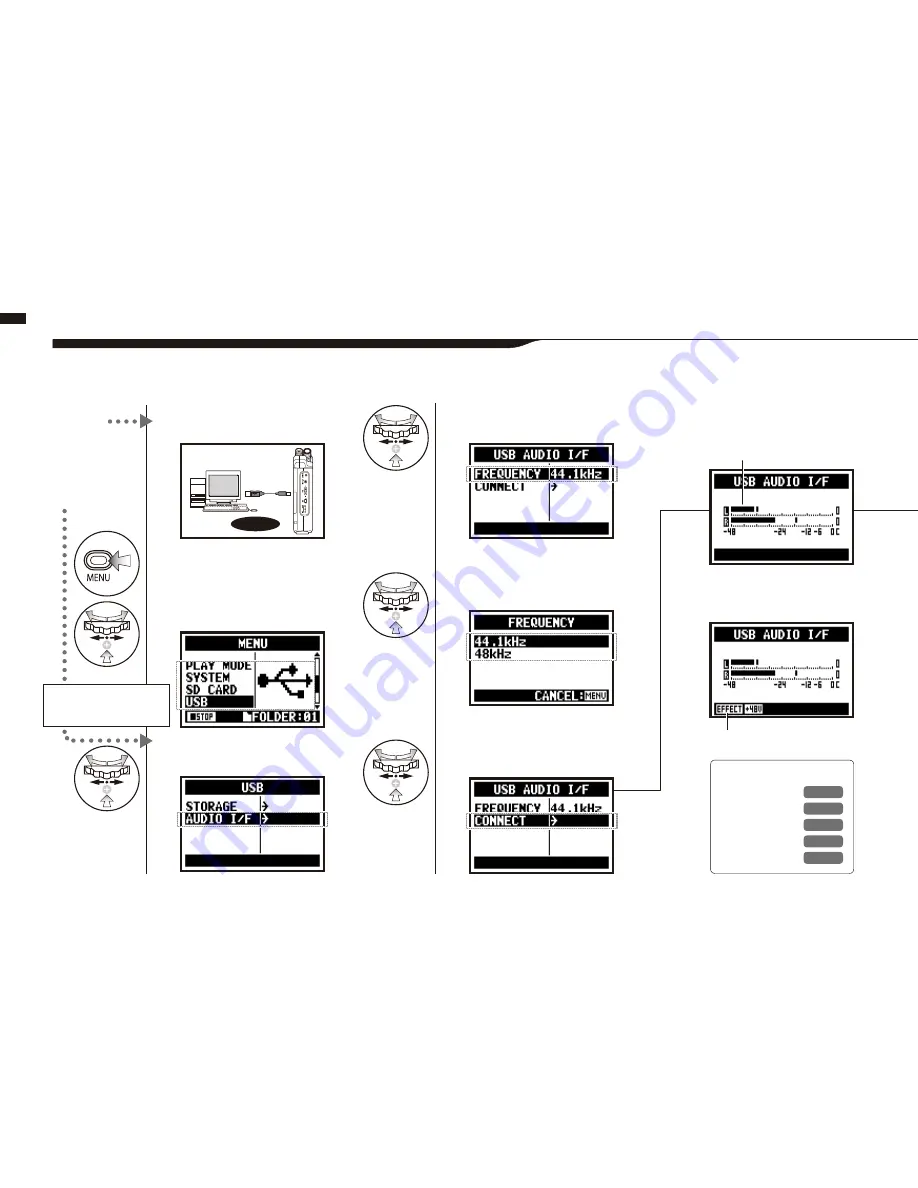
When you use the H4n as an Audio Interface (AUDIO I/F), make the following settings.
6-5
Setting up: USB connection, H4n used as an Audio Interface
2
Press on the top screen.
4
Select <AUDIO I/F> and press.
5
Select <FREQUENCY>
and press.
7
Select <CONNECT>
and press.
1
Connect H4n to
computer with USB cable.
USB
3
Select <USB> and press.
6
Select a sampling rate
and press.
From
power OFF
From
power ON
Using USB bus power,
H4n start booting-up
Display of USB setting screen
Connect H4n
to computer
with USB cable.
Setting up: USB connection, H4n used as an Audio Interface
033
Two channels can be sent and
received while it connects a
c o m p u t e r a n d b y u s i n g o f
44.1kHz or 48 kHz.
Ref.
☞
<TUNER>
P.075
<MONITOR>
P.071
<PHANTOM>
P.032
<PLUG-IN>
P.031
<EFFECT>
P.083
displayed a active function
displayed input or output level
Содержание H4next
Страница 9: ...Getting started 008 Getting started...
Страница 47: ...Operations Operations 046...
Страница 136: ...135...
Страница 137: ...Reference 136 Reference...
















































