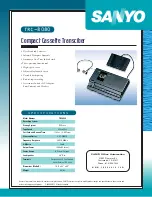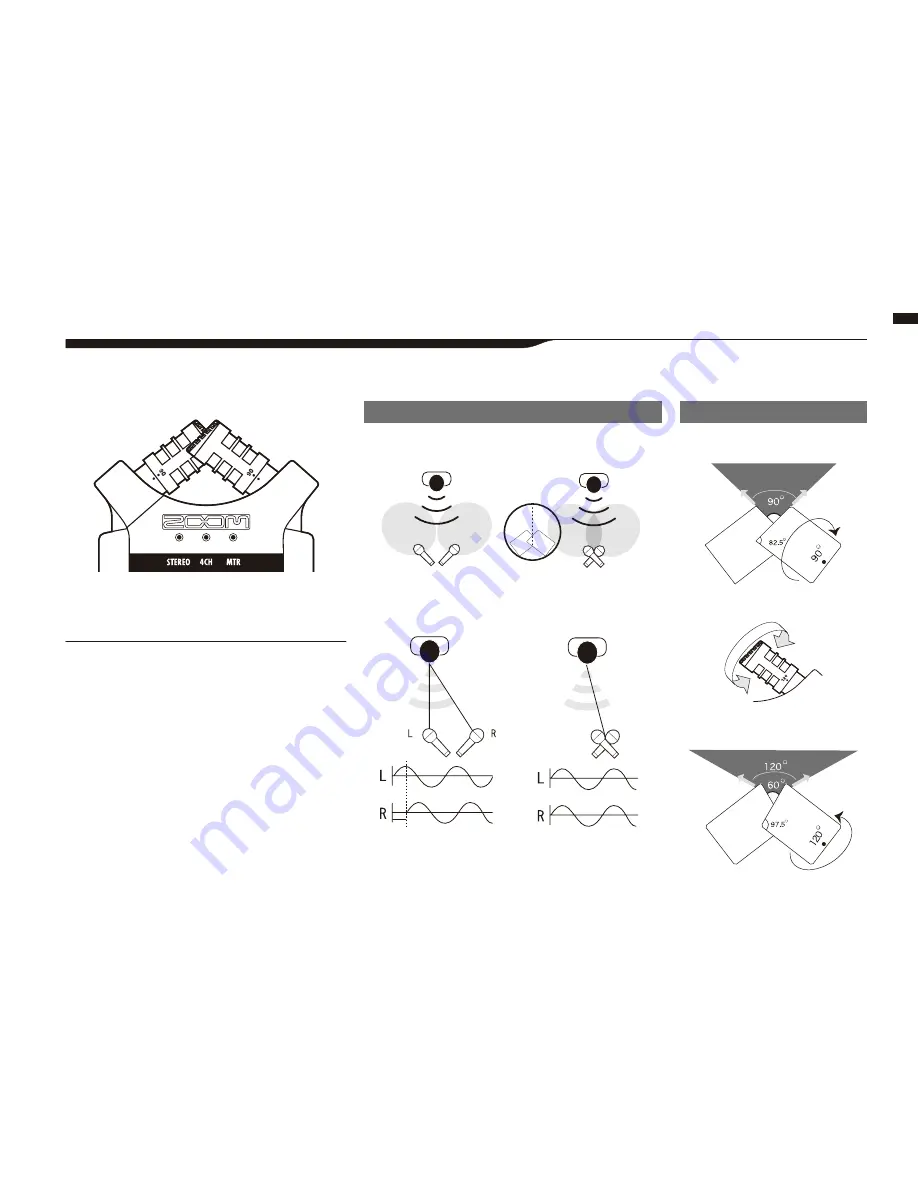
Setting up: Built-in micr
ophones
030
6-2 Setting up: Built-in microphones
These are special features of the H4n built-in microphones.
LOCATION OF THE MICROPHONES UNDER XY SYSTEM
Collect the sound around centering position.
DIRECTIVITY OF 90°, 120°
movable
General stereo microphones
H4n stereo microphones
Stereo images with no topology difference
General stereo microphones
H4n stereo microphones
Center 90°
Width 120°
High quality microphones in an XY
pattern ensure a natural stereo image
when recording sounds.
Stereo recording is often done by placing two
microphones in a V shape. Pointing microphones outward
will result in stereo separation, however responsiveness
for area directly in front of the microphone will be low,
causing problems with depth reception.
H4n adapted X Y stereo system recommends placing
two microphone units in like "X" shape. By pointing
microphones inward at a crossing angle, the H4n can
cover a wide area and at the same time, captures sound
sources in the center with clarity and definition. At the
same time the sound collecting spots are almost centered
and no topology difference between right and left
channels.
Time lag
Содержание H4next
Страница 9: ...Getting started 008 Getting started...
Страница 47: ...Operations Operations 046...
Страница 136: ...135...
Страница 137: ...Reference 136 Reference...