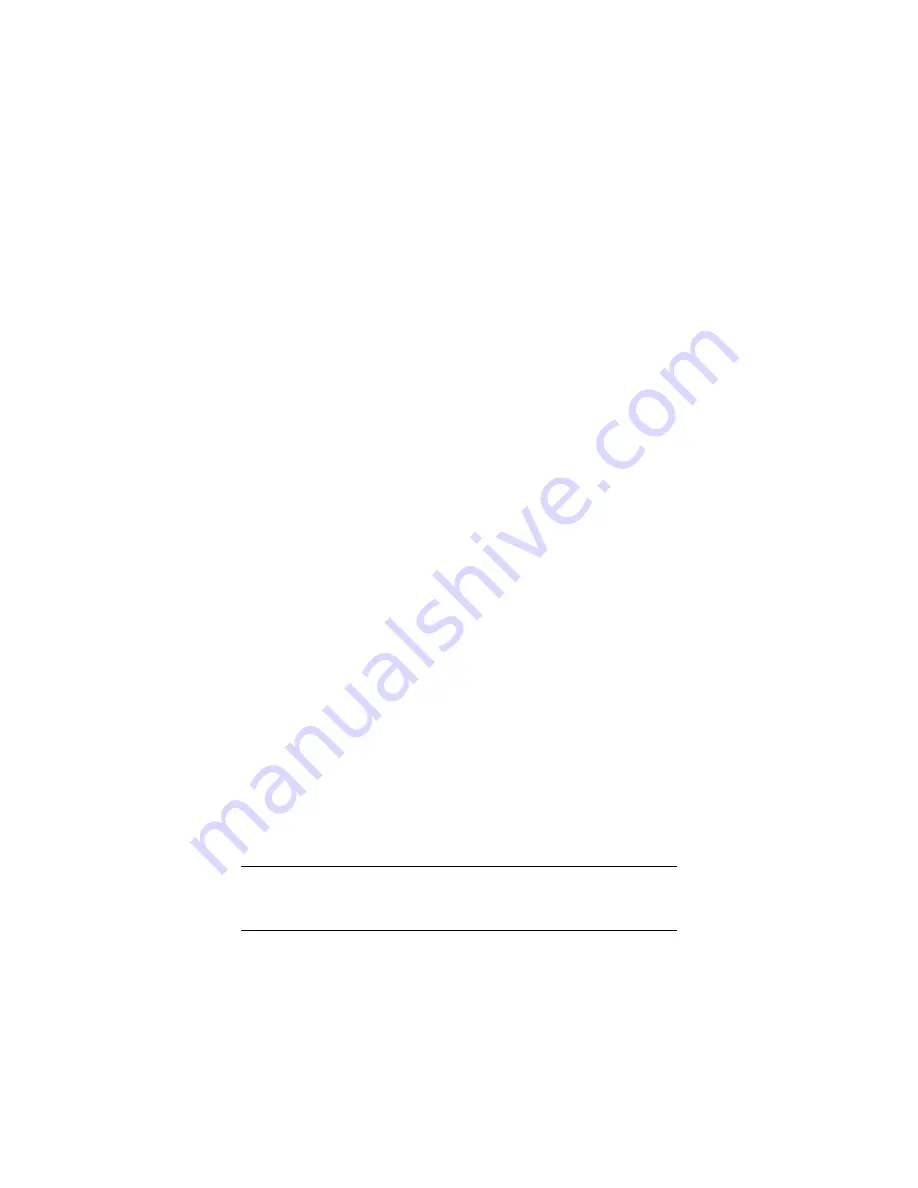
been set on the access point or router, a random SSID and
WPA key will be used.)
4
Now, click on
PBC
(Push Button configuration) on Zoom’s
WPS
Config
screen.
You should now have a secure connection. Open your Web
browser and go to your favorite site.
PIN option:
1
If the access point or router does not have a hard or soft
security pushbutton, you can use the
PIN
option.
2
Click on
PIN
on Zoom’s
WPS Config
screen. In the text box,
the Adapter's randomly generated
PIN
number will be
displayed.
3
Go to the access point or router, enter the Adapter's
PIN
number in the appropriate place on the access point's
configuration interface, and click a button -- called
Start PIN
or something similar -- to activate a search for the Adapter.
When the access point or router identifies the Adapter, it will
automatically configure security.
You should now have a secure connection. Open your Web
browser and go to your favorite site.
That’s it! You have configured WPS security for your wireless
connection, and you’re ready to use the Internet.
Chapter 5: Setting Security for Mac
43






























