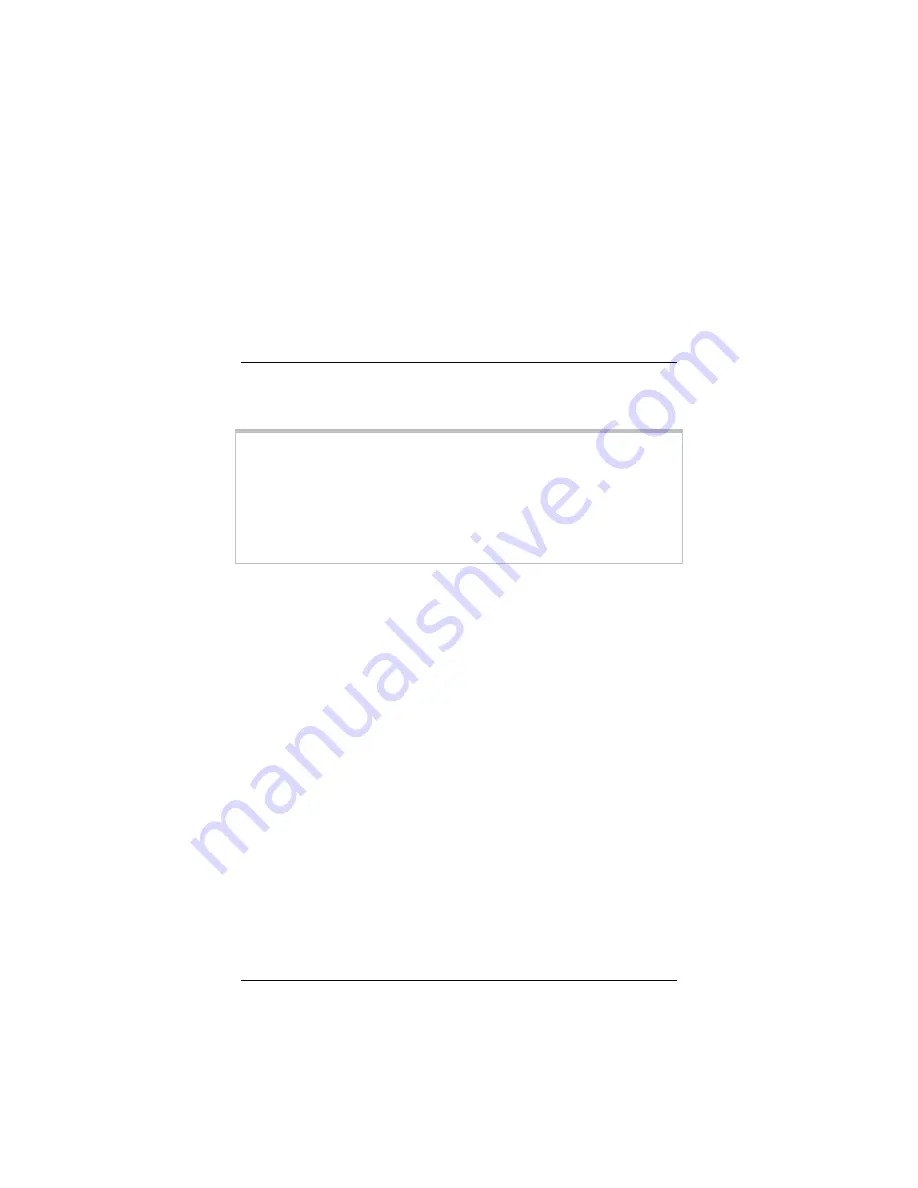
Wireless-N USB Adapter
10
2
Setting Security
We strongly recommend security, although you do not need to
use it to get your wireless connection working.
Important!
You must first enable security on the wireless access
point or router. You then enable security on the adapter using
the same configuration that you used for the access point or
router. For example, if the wireless access point or router is
configured for WEP, you must select WEP security in the
Wireless-N USB configuration software and enter the same
encryption key.
Accessing security options
1
On your taskbar, double-click the
Zoom Wireless-N USB
icon to open the
Zoom Wireless-N USB
configuration
software.
2
Make sure that the desired wireless network is displayed in
the
Profile
and
SSID
text boxes (the term
<Infra>
designates an Infrastructure network) and that the
Network
Type
is correct.
There are two types of wireless networks:
Infrastructure
and
Ad Hoc
.
•
In
an
Infrastructure
network, wireless devices
communicate with each other via a wireless access
point, router, or ADSL modem with built-in wireless
technology.
•
In
an
Ad Hoc
network, a group of wireless devices
communicate directly with other “client” devices that are
using wireless adapters. The network does not include a
wireless access point or wireless router.

























