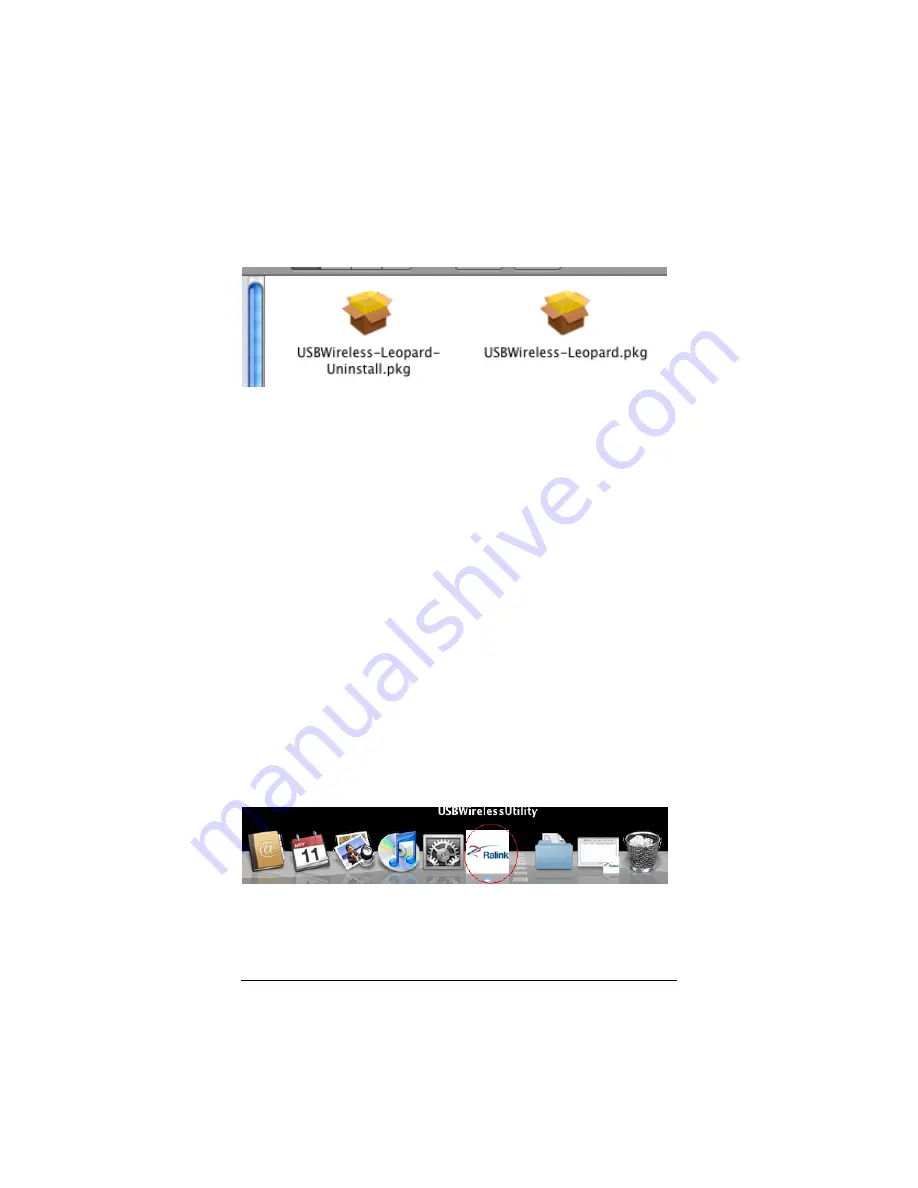
4
You will see two files: one for installation and one for
uninstallation. Select the file for installation.
5
Double-click the installer and then click
Continue
.
6
Click I
nstall
.
7
In the dialog box, you will see a text box for Name and a text
box for Password. Use the name and password of your Mac
OS X user account (the same information you use to login to
your computer) and click
OK
.
8
Click
Continue Installation
.
9
Click
Restart
.
10
Wait until you see the desktop. Then, plug the USB
Adapter into one of the available USB slots on your
computer. (If it is difficult to insert the USB Adapter directly
into the USB slot because there isn’t enough space near the
slot, first plug the USB Adapter into the
extension cable
included in the package and then plug the other end of the
extension cable into the USB slot in your computer. Since
the extension cable is semi-rigid, you can twist the extension
cable to orient the USB Adapter for best reception. Usually a
vertical orientation is best.)
11
The USB Wireless Utility should appear on the taskbar.
12
If you see the message “A new network interface has
been detected” select Network Preferences. Click Apply.
36
Wireless-N USB Adapter






























