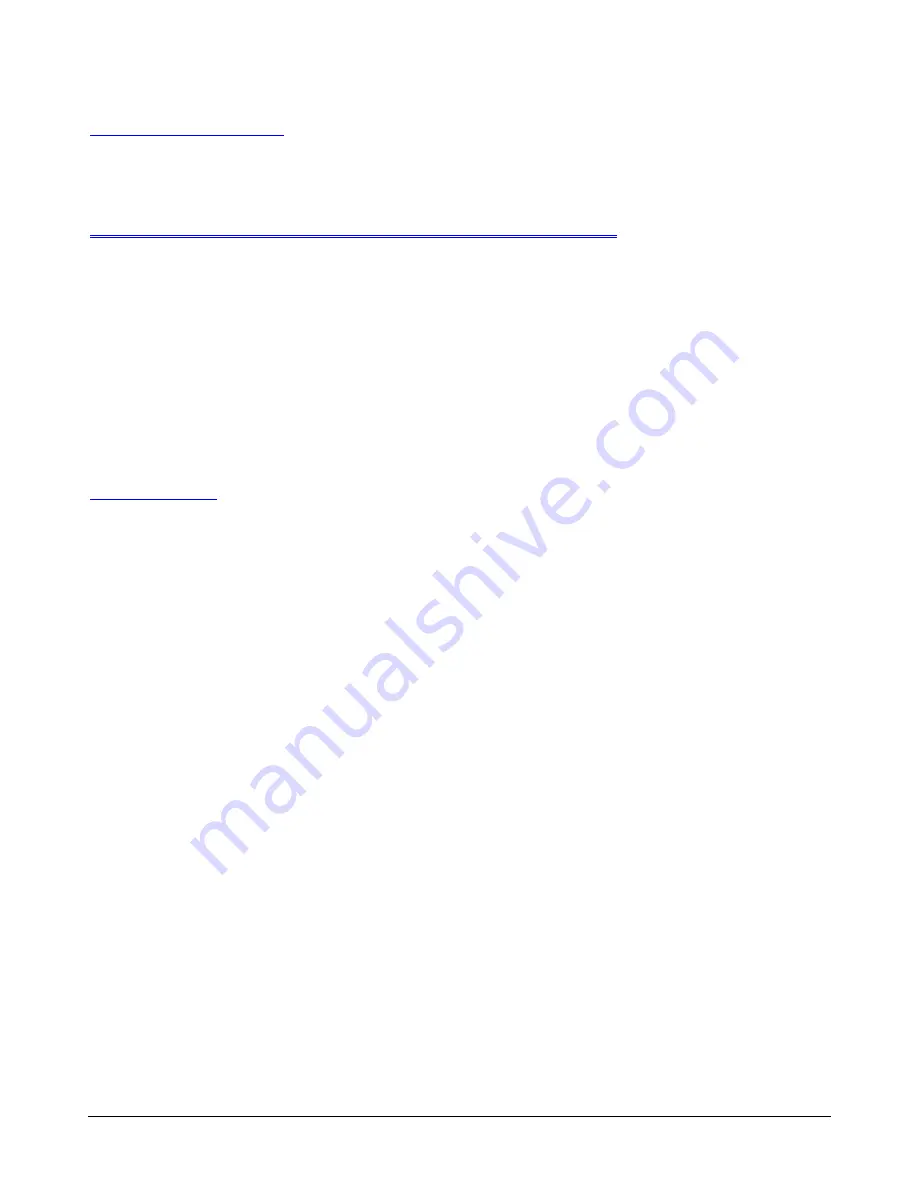
ZVR-130 User Manual
Issue 06
Page 7 of 33
7
ZV
R-1
30
Turnaround time
The ZVR-130 has a data turnaround time of approximately 1ms
Camera Head Pre-assembly and Testing
It is important to consider the time and expense that can be saved by pre-assembling and testing the ZVR-130 prior to
installation on-site. Pre-assembly normally involves the following tasks (in no particular order):
1. Fixing the camera and lens into the camera housing.
2. Fixing the ZVR-130 into the camera housing.
3. Producing the wiring harness for the ZVR-130, auxiliary devices (e.g. wiper, heater or lamps) and Camera.
4. Initial self test
5. Network configuration and testing
Installation
The ZVR-130-PCB has been designed to be installed within the camera housing. There are a number of technical and non-
technical reasons for this. Firstly from a performance perspective it is important to understand that the best performance of
the receiver is achieved when it is located as close as possible to the camera. The reasoning behind this is that the further
away the ZVR-130 is located E.G. in a weatherproof box tens of meters away, the longer the cable needed to connect back
to the camera functions. Long cable runs will introduce potential differences and noise, both of which will affect performance.
Secondly the temperature and humidity are controlled inside a camera housing which is a good environment for the ZVR-130
to live in. Thirdly the appearance of the complete camera head assembly is cleaner and more aesthetically pleasing. Finally it
will save you money! Meyertech therefore strongly recommend installing the ZVR-130 inside the camera housing.
Installing the ZVR-130 is straightforward due to the universal mounting bracket it is attached to. A template for the universal
bracket can be found towards the end of the manual.
If the ZVR-130 is installed inside a weatherproof box the cabling to the ZVR-130 MUST be segregated according to their
function E.G. you would not want to mix mains with the communications cabling. The correct type of cables should also be
chosen according to function EG you would a coax cable for the video. Never be tempted to run all the functions in a
multicore cable. To help wire the ZVR-130 use the connection diagram provided with this manual.
The ZVR-130 should be powered from 24VAC 50Hz +/-10%. Meyertech can supply, a suitable toroidal transformer,
Part
number ZVR-130-PSU,
or from a 12Vdc, 600mA supply. Note that the 12Vdc output is not available unless AC input is used.
Once all the cabling has been connected to the ZVR-130 and camera it can be tested using the self-test which allows the
receiver to be exercised without the need for it to be connected to a ZoneVu controller.
To do this simply plug a monitor into the video output of the receiver and press the self-test button once to activate the
Installation Menu.








































