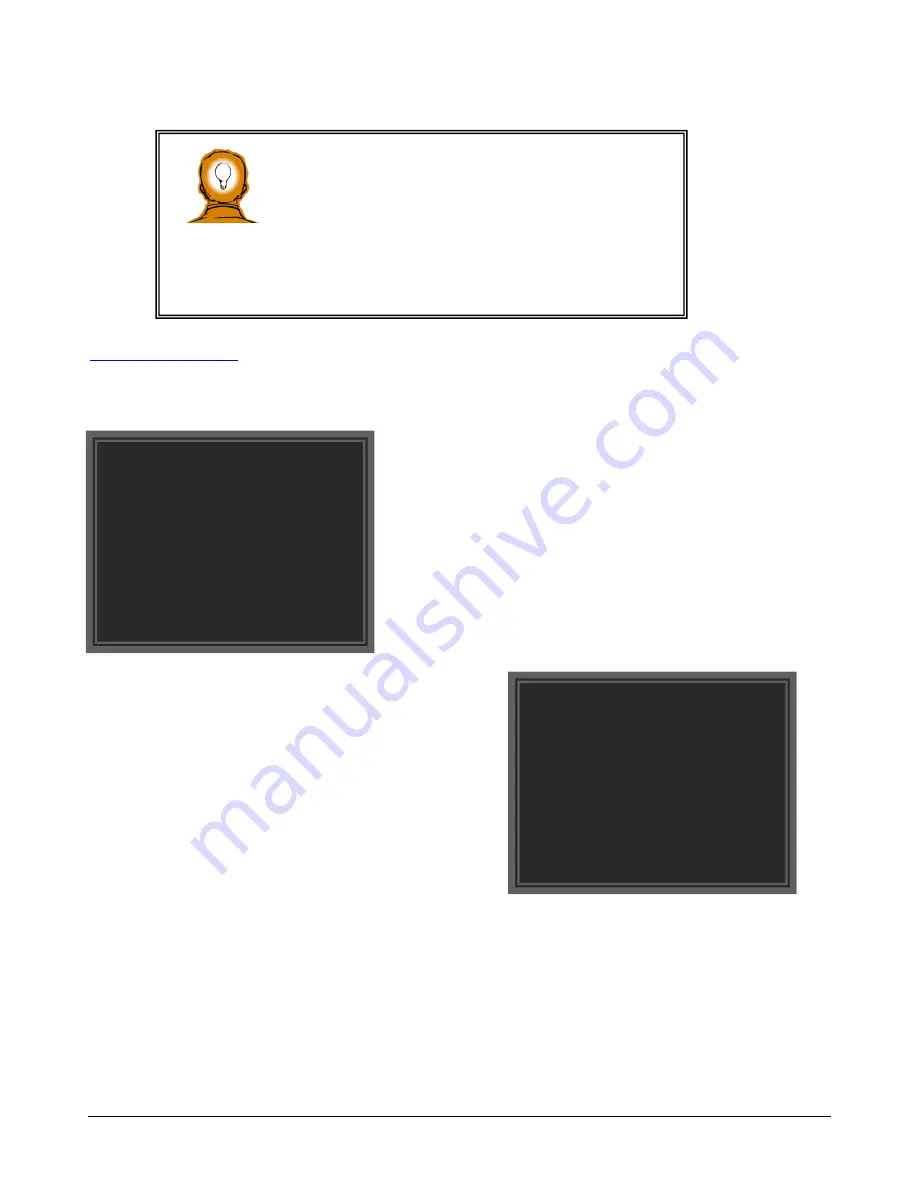
ZVR-130 User Manual
Issue 06
Page 8 of 33
8
ZV
R-1
30
Test Facilities
From the Test Facilities menu you can manually test the two relays, the display or the communications.
Selecting
Relays
will display a menu similar to the one shown below.
To exercise each function manually cycle through the menu until the
option you require is flashing. Now select the function. The ZVR-130
will toggle the function once.
Selecting
Communications
will display a further menu with the option to select
Network port
or
SIP port
.
Before selecting the port to test, you should bridge the Receive & Transmit together for that port.
When started the receiver performs a short loopback test on the selected port.
If the test data is correctly received a ‘PASSED’ message is displayed, else the receiver shows ‘FAILED’.
Press the button to return to the Communications test menu.
Before the ZVR-130 can be connected to a ZoneVu controller (see
Telemetry Data Network
) some basic network
configuration needs to be carried out. The simplest way to do this is on the bench with a monitor connected the video output
of the ZVR-130.
Navigation of the menus using the self-test button is easily
achieved by following these simple guidelines
Press and release the button once to display the Installation Menu.
To cycle down the menu press and release the button again.
To select a menu option press and hold down the button for a
second before releasing it.
To exit a menu or complete a setting, cycle through the menu until FINISH starts flashing.
Now press and hold down the button for 1sec before releasing it.
TEST FACILITIES
Relays
Display
Communications
FINISH
RELAY TEST FACILITIES
Relay 1: OFF
Relay 2: OFF
FINISH























