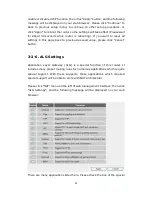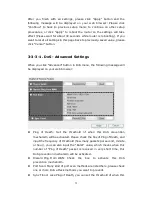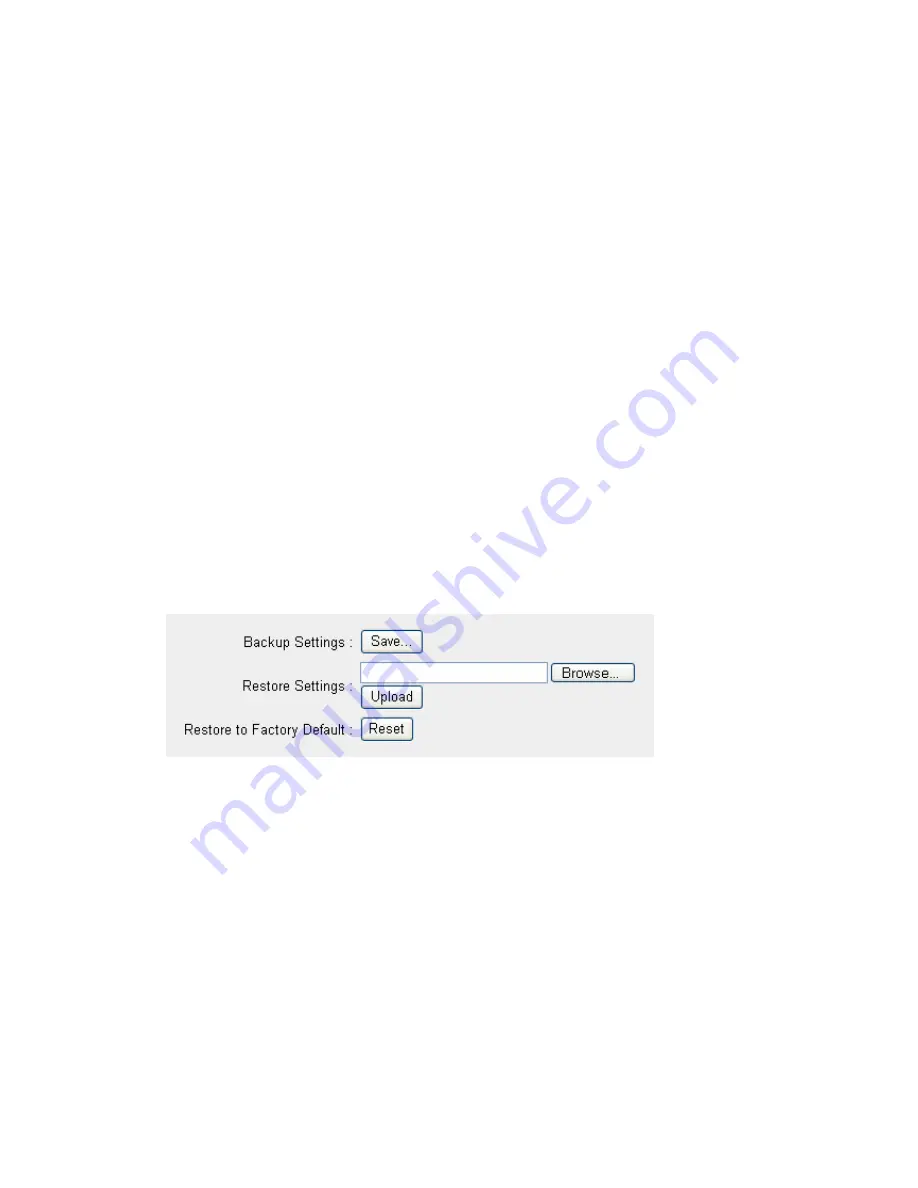
79
You can use this function to check the statistics of wireless, LAN, and WAN
interface of this router.
Please click “Statistics” menu on the left of web management interface, and
the following message will be displayed on your web browser: You can click
“Refresh” button to display latest information.
3-5. Configuration Backup and Restore
You can backup all configurations of this router to a file, so you can make
several copied of router configuration for security reason.
To backup or restore router configuration, please follow the following
instructions: Please click “Tool” located at the upper-right corner of web
management interface, then click “Configuration Tools” on the left of web
management interface, then the following message will be displayed on your
web browser:
Backup Settings: Press “Save...” button, and you’ll be prompted to
download the configuration as a file, default filename is “config.bin”, you
can save it as another filename for different versions, and keep it in a
safe place.
Restore Settings: Press “Browse…” to pick a previously-saved
configuration file from your computer, and then click “Upload” to
transfer the configuration file to router. After the configuration is
uploaded, the router’s configuration will be replaced by the file you just
uploaded.
Restore to Factory Default: Click this button to remove all settings you
made, and restore the configuration of this router back to factory
default settings.
Содержание ZSR4124WE
Страница 1: ......