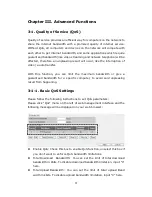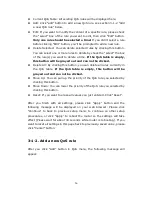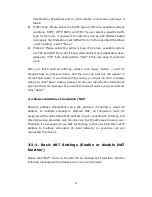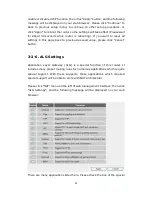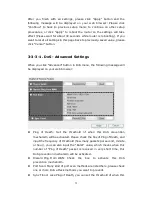68
alphanumerical characters here. This is optional and you can leave it
blank, however, it’s recommended to use this field to write a comment
for every MAC addresses as a memory aid.
Add: Click “Add” button to add the MAC address and associated
comment to the MAC address filtering table.
Reset: Remove all inputted values.
MAC Filtering Table: All existing MAC addresses in filtering table will be
listed here.
Delete Selected: If you want to delete a specific MAC address entry,
check the “select” box of the MAC address you want to delete, then click
“Delete Selected” button. (You can select more than one MAC
addresses).
Delete All: If you want to delete all MAC addresses listed here, please
click “Delete All” button.
Reset: You can also click “Reset” button to unselect all MAC addresses.
Enable IP : Check this box to enable IP address based
Filtering Table: filtering, and please select “Deny” or “Allow” to decide
the behavior of IP filtering table. If you select deny, all IP addresses
listed in filtering table will be denied from connecting to the network; if
you select allow, only IP addresses listed in filtering table will be able to
connect to the network, and rejecting all other network devices.
IP Filtering Table: All existing IP addresses in filtering table will be listed
here.
Add PC: Click this button to add a new IP address to IP filtering table,
up to 20 IP addresses can be added.
Delete Selected: If you want to delete a specific IP address entry, check
the “select” box of the IP address you want to delete, then click “Delete
Selected” button. (You can select more than one IP addresses).
Delete All: If you want to delete all IP addresses listed here, please click
“Delete All” button.
After you finish with all settings, please click “Apply” button and the
following message will be displayed on your web browser: Please click
“Continue” to back to previous setup menu; to continue on other setup
procedures, or click “Apply” to reboot the router so the settings will take
effect (Please wait for about 30 seconds while router is rebooting). If you
want to reset all settings in this page back to previously-saved value, please
click “Cancel” button.
Содержание ZSR4124WE
Страница 1: ......