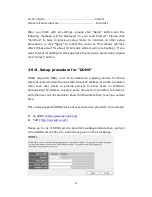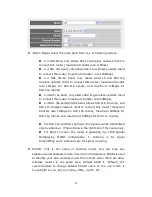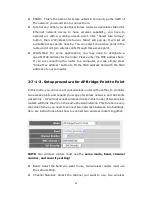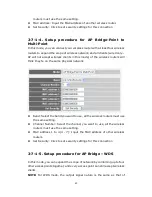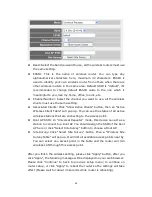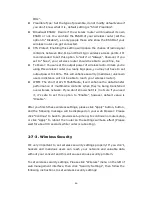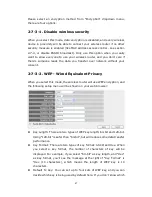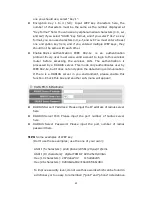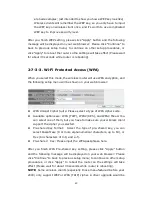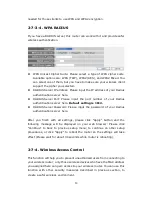37
if you want to delete all mappings, click “Delete All” . If you want to
deselect all mappings, click “Reset”.
After you finish all LAN settings, please click “Apply” button on the bottom of
this page. After you click “Apply”, the following message will be displayed on
your web browser: Please click “Continue” to back to previous setup menu;
to continue on router setup, or click “Apply” to reboot the router so the
settings will take effect (Please wait for about 30 seconds while router is
rebooting).
2-7. Wireless LAN Configuration
If your computer, PDA, game console, or other network devices which is
equipped with wireless network interface, you can use the wireless function
of this router to let them connect to Internet and share resources with other
computers with wired-LAN connection. You can also use the built-in security
functions to protect your network from being intruded by malicious
intruders.
Please follow the following instructions to set wireless parameters:
Please click “Wireless” menu on the left of web management interface, and
the following message will be displayed on your web browser. You must
enable wireless function of this router, or the wireless interface of this router
will not function. Please select “Enable”, then click “Apply” button. If you’re
coming here because you want to disable wireless function, please select
“Disable”, then click “Apply” button. After you click “Apply”, the following
message will be displayed on your web browser: Please click “Continue” to
back to previous setup menu; to continue on other setup procedures, or
click “Apply” to reboot the router so the settings will take effect (Please wait
for about 30 seconds while router is rebooting).
2-7-1. Basic Wireless Settings
Please click “Wireless” menu on the left of web management interface, then
click “Basic Settings”, and the following message will be displayed on your
Содержание ZSR4124WE
Страница 1: ......