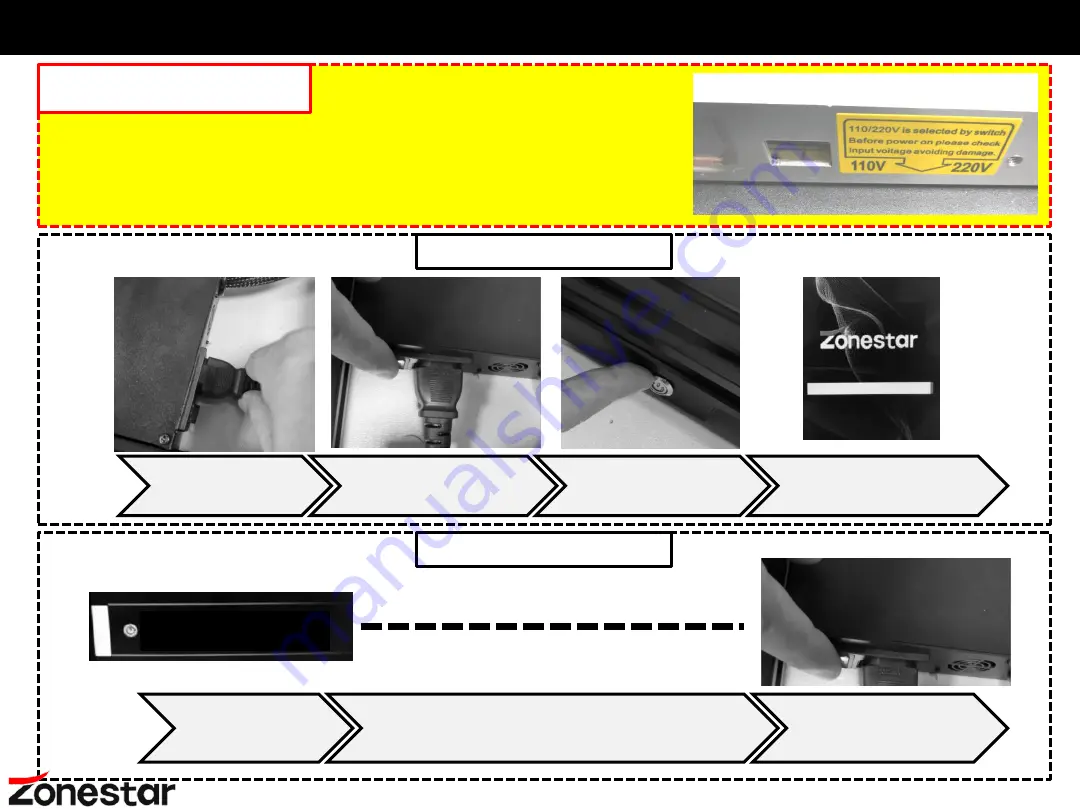
18
Power ON / Power OFF
Wait the LCD screen off
POWER OFF
“Switch
Power Off” on
LCD Screen
Turn OFF
AC Power Switch
Plug in power
cord
Turn ON
AC Power Switch
Push and
hold
DC
power button
until the LCD shows Logo
and release the DC
power button
POWER ON
!!ATTENTION!!
MAKE SURE THE AC VOLTAGE SELECT SWITH
HAS BEED SET TO THE CORRECT POSITION!!!
Power Off
Содержание Z8PM4 Pro
Страница 1: ...Model Z8PM3 4 Pro User Guide...
Страница 15: ...Wiring Block...








































